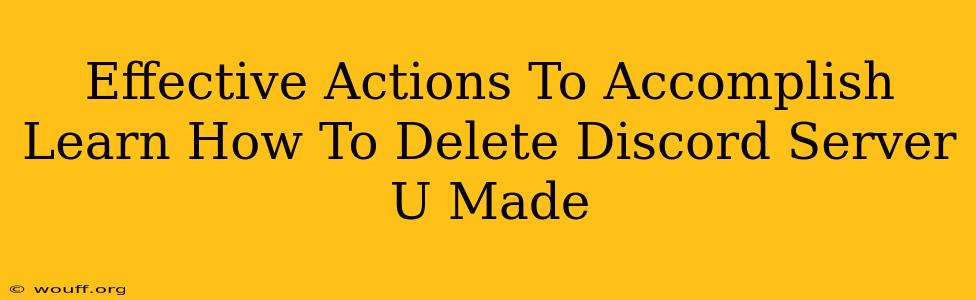Deleting a Discord server you created might seem daunting, but it's a straightforward process. This guide outlines the steps involved, addressing common concerns and providing helpful tips to ensure a smooth deletion. Whether you're cleaning up inactive servers or starting afresh, this guide will walk you through the process efficiently.
Understanding Discord Server Deletion
Before diving into the deletion process, it's crucial to understand the implications. Deleting a Discord server is permanent. Once deleted, all channels, messages, and member data are irretrievably lost. There's no undo button. Therefore, ensure you've backed up any crucial information before proceeding.
What happens when you delete your server?
- Complete data loss: All server data, including messages, files, and roles, will be permanently deleted.
- No recovery: There is no way to recover a deleted server.
- Members removed: All users will be removed from the server. They will no longer have access.
Step-by-Step Guide: Deleting Your Discord Server
The process is surprisingly simple, but clarity is key to avoid accidental deletion. Follow these steps carefully:
-
Log in to Discord: Open your Discord app or web browser and log into your account.
-
Locate your server: Navigate to the server you wish to delete.
-
Access Server Settings: Click on the server's name (usually located on the left-hand sidebar). Then, click on the "Server Settings" gear icon.
-
Navigate to "Delete Server": In the Server Settings menu, scroll down. You'll find a section titled "Delete Server" or something similar (the exact wording might vary slightly depending on your Discord version). This option is usually at the very bottom.
-
Confirmation: Discord will prompt you with a final confirmation warning. Carefully read this warning. It will emphasize the permanent nature of the deletion.
-
Type the Server Name: You will typically be asked to type the exact name of your server in a text box. This is a security measure to prevent accidental deletions.
-
Delete Server: Click the "Delete Server" button. Your server will be deleted immediately.
Troubleshooting and Frequently Asked Questions
Q: I accidentally deleted my server! Can I recover it?
A: Unfortunately, no. Discord server deletion is irreversible. There is no recovery option.
Q: What if I only want to delete some channels, not the whole server?
A: You can delete individual channels within the server settings. Each channel will have a delete option. This allows you to manage your server’s organization without deleting the entire server.
Q: I'm the owner, but I can't find the "Delete Server" option.
A: Make sure you have the latest version of the Discord app or web client. Sometimes, older versions may not have the most up-to-date features.
Beyond Deletion: Server Alternatives
If you're deleting your server because it's inactive or you're starting a new project, consider these alternatives:
- Archiving: Instead of deleting, archive your server. This keeps your data safe while temporarily disabling it.
- Transfer Ownership: If you want to maintain the server but are no longer actively involved, transfer ownership to another trusted member.
Deleting a Discord server is a permanent action. By following these steps carefully and understanding the implications, you can ensure a smooth and controlled deletion process. Remember, prevention is better than cure, so always double-check before you delete.