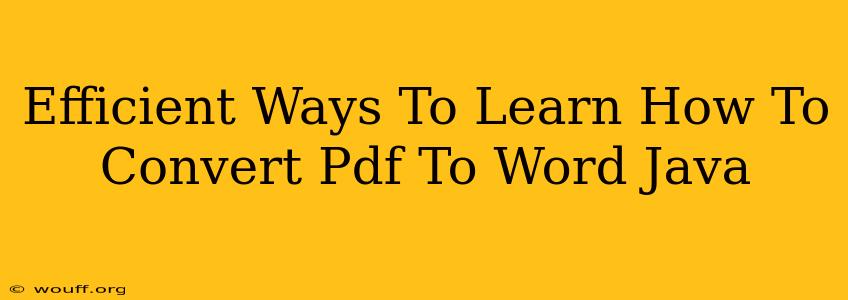Converting PDF to Word using Java might seem daunting, but with the right approach and resources, it's achievable. This guide outlines efficient learning paths, focusing on practical application and avoiding common pitfalls.
Understanding the Conversion Process
Before diving into code, grasp the fundamental challenges: PDFs are complex, layout-focused documents, while Word files (.docx) are semantically rich. A straightforward character-by-character copy won't preserve formatting or tables effectively. You'll need a library capable of interpreting PDF structures (text, images, tables) and rendering them into a Word-compatible format.
Key Concepts to Master:
- PDF Parsing: Understanding how PDFs store data is crucial. You'll be working with text extraction, image handling, and potentially dealing with complex layouts including tables and columns.
- Document Object Model (DOM): Many Java libraries use a DOM to represent the PDF's structure in memory. Learning to navigate and manipulate this DOM is essential for data extraction and manipulation.
- Word (.docx) Formatting: Familiarize yourself with the structure of .docx files, often based on XML. You'll need to understand how to represent text formatting (fonts, sizes, styles), tables, and images within the .docx structure.
- Error Handling: PDFs can be inconsistent and corrupted. Robust error handling is crucial to create a reliable converter.
Choosing the Right Java Library
Several Java libraries simplify PDF to Word conversion. Each has strengths and weaknesses:
- Apache PDFBox: A mature, open-source library offering powerful PDF manipulation capabilities. It's suitable for both simple and complex conversions, but might require more advanced Java skills to master. It's a good choice for those wanting a deeper understanding of the conversion process.
- iText 7: Another popular choice, offering a comprehensive API for creating and manipulating PDF documents. While primarily a PDF library, it can be effectively used for converting PDFs to a format suitable for later conversion to Word (e.g., an intermediate XML representation).
- Commercial Libraries: Several commercial libraries offer streamlined conversion processes with potentially better accuracy and support for complex layouts. These are good choices if development time is paramount.
Effective Learning Strategies
1. Start with Simple Examples:
Begin with basic PDF files containing only text. Focus on extracting the text and writing it to a Word document. Gradually increase the complexity of the input PDFs to incorporate tables, images, and more complex formatting.
2. Utilize Library Documentation:
The documentation for chosen libraries (Apache PDFBox or iText 7, for example) is your most valuable resource. Carefully study the API, examples, and tutorials provided.
3. Break Down the Problem:
Divide the conversion process into smaller, manageable tasks:
- Text Extraction: Extract text from the PDF.
- Image Extraction: Extract images and decide how to embed them into the Word document.
- Table Handling: Process tables and convert them to Word tables.
- Formatting Preservation: Attempt to preserve fonts, styles, and other formatting information.
- Word Document Creation: Utilize libraries like Apache POI (for .docx manipulation) to generate the Word document.
4. Hands-on Practice:
The key is consistent practice. Create sample PDFs and test your code. Experiment with various conversion parameters.
5. Debug Effectively:
Use a debugger to step through your code, identify problems, and understand the internal workings of the chosen library. Pay close attention to error messages.
6. Explore Online Resources:
Numerous online tutorials, articles, and code examples demonstrate PDF to Word conversion in Java. Utilize these resources to supplement your learning. Stack Overflow is an excellent platform for seeking assistance and solutions to specific problems.
Advanced Techniques
Once you’ve mastered basic conversion, delve into:
- Optical Character Recognition (OCR): If your PDFs contain scanned images of text, you'll need OCR to convert the images to editable text. Integrate an OCR library into your Java application.
- Layout Analysis: Advanced layout analysis techniques can improve the accuracy of formatting preservation, especially for complex PDFs.
- Custom Formatting: Learn how to customize the output Word document's formatting to match the original PDF's style as closely as possible.
By following these steps, you can efficiently learn to convert PDFs to Word using Java, building a strong foundation for future document processing projects. Remember that patience and persistence are key to mastering this skill.