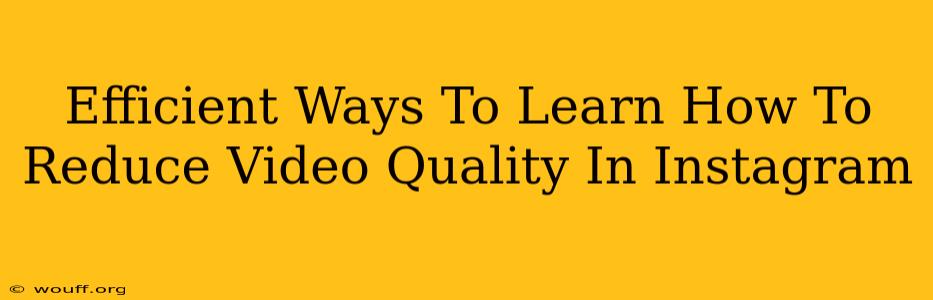Instagram is a visual platform, and high-quality videos are key to grabbing attention. But sometimes, you need to reduce video quality. Maybe you're dealing with slow internet, storage limitations, or want to share a quick, informal clip. Whatever the reason, knowing how to effectively reduce video quality on Instagram is a valuable skill. This guide will explore efficient ways to achieve this, ensuring your content remains shareable without sacrificing too much visual appeal.
Understanding Instagram's Video Compression
Before diving into methods, it's crucial to understand that Instagram automatically compresses videos. This means that even if you upload a high-resolution video, the platform will reduce its file size for optimal viewing across different devices and internet speeds. This built-in compression is generally sufficient for most users, but it might not be ideal for everyone. This compression often results in a loss of some video quality.
Methods to Reduce Video Quality for Instagram
Here are several effective strategies to reduce your video quality before or after uploading to Instagram:
1. Using In-App Editing Features
Instagram's own editing tools provide a basic way to alter the video quality. Although you won't have granular control like dedicated video editors, it's a quick solution. While it doesn't directly reduce resolution, Instagram's editing process often leads to slightly smaller file sizes after applying filters or trimming the video length.
How to do it:
- Open the Instagram app and select the story or post option where you want to share your video.
- Choose your video file.
- Before posting, you can trim the video's length. Shorter videos are generally smaller files.
- Apply filters. While adding stylistic effects, Instagram's filters also contribute to compression, leading to reduced file size and quality.
Pros: Simple, readily available. Cons: Limited control over the level of compression.
2. Using Third-Party Video Editing Apps
Several mobile and desktop apps offer precise control over video resolution and compression. These tools allow you to reduce the video's resolution (e.g., from 1080p to 720p or 480p) and bitrate, directly impacting the file size and quality. Popular options include InShot, CapCut, iMovie (for Apple devices), and many others.
How to do it (General Steps):
- Import your video into the chosen app.
- Find the export or save settings.
- Look for options to adjust video resolution, bitrate, and frame rate. Lowering these values will decrease the video quality and file size.
- Export the video at the reduced settings.
Pros: Precise control, multiple options for compression. Cons: Requires downloading and learning a new app.
3. Using Online Video Compressors
Many websites offer free online video compression services. You upload your video, select your desired quality level (often expressed as a percentage of the original quality), and the website processes and delivers a compressed version. Remember to check reviews before using an unknown website to ensure it’s safe and reliable.
How to do it:
- Find a reputable online video compressor.
- Upload your video.
- Choose a compression setting (lower percentage = lower quality, smaller file size).
- Download the compressed video and upload it to Instagram.
Pros: Convenient, no app installation needed. Cons: Requires internet access, potential security concerns with less known websites, slower upload and download times.
Choosing the Right Method
The best method depends on your needs and technical skills. If you need a quick and easy solution, Instagram's in-app tools or an easy-to-use mobile app like InShot might suffice. For more precise control, desktop video editing software or online compressors offer more advanced options.
Tips for Maintaining Quality While Reducing File Size
Even when reducing video quality, you can take steps to minimize the impact on visual appeal:
- Trim unnecessary footage: Shorter videos mean smaller file sizes.
- Optimize bitrate: Bitrate affects video quality. Lowering it slightly can significantly reduce file size without much visible loss of quality. Experiment to find the optimal balance.
- Choose the right format: Some formats (like H.264 or H.265) are more efficient than others, allowing for smaller file sizes without significant quality reduction.
By understanding these methods and implementing these tips, you can efficiently reduce your video quality for Instagram while retaining acceptable visual fidelity, allowing for smoother sharing and broader reach for your videos.