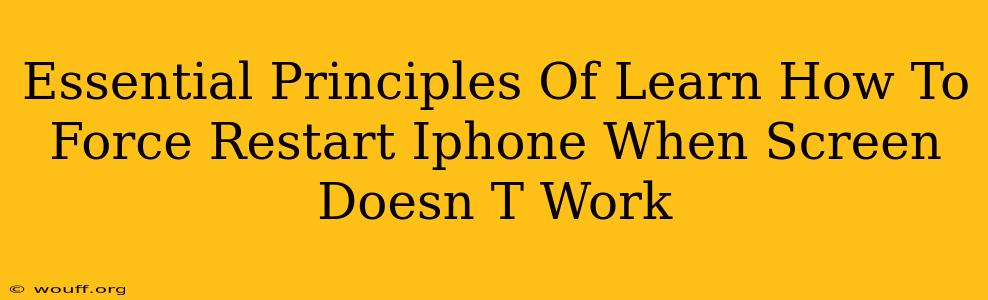Is your iPhone screen frozen? Don't panic! A frozen screen doesn't always mean a trip to the repair shop. Often, a simple force restart can get your iPhone back up and running. This guide outlines the essential principles behind performing a force restart and provides step-by-step instructions for different iPhone models. Learning how to force restart your iPhone is a crucial skill for any user.
Understanding Why Force Restarts Work
Before diving into the how-to, let's understand the why. A frozen iPhone screen usually indicates a software glitch. The operating system (iOS) has encountered an error and become unresponsive. A force restart doesn't erase your data; it's like a hard reboot for your computer – it forcibly closes all running applications and restarts the system, clearing the problematic software issue.
Identifying the Need for a Force Restart
Several symptoms indicate the need for a force restart:
- Completely unresponsive screen: You can't interact with your phone at all.
- Frozen app: An app is stuck, and you can't close it normally.
- iPhone is running slowly and lagging: The phone is unresponsive and taking a long time to complete tasks.
- The screen is flickering or displaying unusual graphics: This could point to a software problem needing a restart.
How to Force Restart Your iPhone: A Step-by-Step Guide
The process of forcing a restart varies slightly depending on your iPhone model. It's crucial to identify your iPhone model (iPhone 8 and later, iPhone 7, or iPhone 6s and earlier) to ensure you're following the correct instructions. Incorrectly attempting a force restart could potentially cause further issues.
Force Restarting iPhone 8, iPhone X, iPhone 11, iPhone 12, iPhone 13, and iPhone 14
These newer models use a different approach:
- Quickly press and release the volume up button.
- Quickly press and release the volume down button.
- Press and hold the side button (power button) until you see the Apple logo. This may take several seconds.
Force Restarting iPhone 7 and iPhone 7 Plus
These models require a slightly different combination:
- Press and hold both the side button (power button) and the volume down button simultaneously.
- Continue holding until you see the Apple logo.
Force Restarting iPhone 6s and Earlier Models
For older iPhones, the process is as follows:
- Press and hold both the Home button and the top (or side) button simultaneously.
- Continue holding until you see the Apple logo.
Troubleshooting Tips
If your iPhone screen remains unresponsive even after a force restart, consider these troubleshooting steps:
- Check the charging cable and port: A faulty charging cable or port can sometimes interfere with the device’s operation.
- Try connecting to a computer: See if your computer recognizes the device. If it does, you may need to restore your iPhone using iTunes or Finder (depending on your computer's operating system).
- Seek professional help: If none of these steps work, it's time to consult an Apple technician or visit an authorized service center. A hardware problem may be the underlying issue.
Conclusion: Mastering the Force Restart
Learning how to force restart your iPhone is a fundamental skill that can save you from frustration and potential data loss. By understanding the principles behind this process and following the correct steps for your device model, you can quickly resolve many common software issues and keep your iPhone running smoothly. Remember always to identify your iPhone model correctly before attempting a force restart.