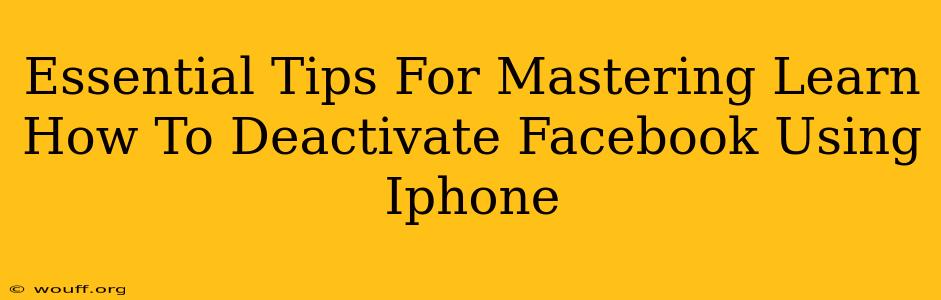Are you ready to take a break from Facebook but aren't sure how to deactivate your account using your iPhone? This comprehensive guide provides essential tips and a step-by-step process to help you successfully deactivate your Facebook account, regaining control over your digital life. We'll cover everything from preparing your account to understanding the differences between deactivating and deleting.
Understanding Facebook Deactivation vs. Deletion
Before diving into the process, it's crucial to understand the difference between deactivating and deleting your Facebook account:
-
Deactivation: This temporarily hides your profile from others. Your information remains stored on Facebook's servers, and you can reactivate your account anytime. This is ideal for taking a break without losing your data.
-
Deletion: This permanently removes your account and all associated data from Facebook. This action is irreversible, so consider it carefully.
This guide focuses on deactivation, the simpler and more reversible option.
Preparing Your Facebook Account for Deactivation
Before you deactivate, take these steps to ensure a smooth process:
-
Download your Facebook data: If you want to keep a copy of your information, download your Facebook data. This includes posts, photos, messages, and more. You can find this option in your Facebook settings.
-
Update your profile information: Make sure your profile information is accurate, in case you decide to reactivate later.
-
Inform close contacts: Let your close friends and family know you'll be temporarily deactivating your account, explaining why.
Step-by-Step Guide: Deactivating Facebook on iPhone
Follow these steps to deactivate your Facebook account using your iPhone:
-
Open the Facebook app: Launch the Facebook app on your iPhone.
-
Access Settings & Privacy: Tap the three horizontal lines in the bottom right corner (or top right, depending on your app version). Scroll down and tap "Settings & Privacy."
-
Navigate to Settings: In the "Settings & Privacy" menu, tap "Settings."
-
Find Your Account: Scroll down and tap "Your Facebook Information."
-
Choose Deactivation: In the "Your Facebook Information" menu, tap "Deactivation and Deletion."
-
Initiate Deactivation: Tap "Deactivate Account."
-
Confirm Deactivation: Facebook will prompt you to confirm your decision. Review the information presented and tap "Continue to Account Deactivation."
-
Enter your password: You'll be asked to re-enter your Facebook password to confirm your identity.
-
Complete Deactivation: Once you've entered your password, tap "Deactivate Account" again. Your account is now deactivated.
Troubleshooting Common Deactivation Issues
-
Can't find the Deactivation option?: Make sure you're using the official Facebook app and that it is updated to the latest version.
-
Account not deactivating: Check your internet connection. If the issue persists, contact Facebook support.
Reactivating Your Facebook Account
To reactivate your account at any time, simply log back in using your Facebook username and password. Your profile will reappear as it was before deactivation.
Conclusion: Taking Control of Your Facebook Experience
Deactivating your Facebook account is a straightforward process, offering a much-needed digital detox when needed. Remember, you're always in control of your online presence, and this guide empowers you to manage your Facebook experience effectively. By understanding the difference between deactivation and deletion, and by following these simple steps, you can confidently manage your Facebook account on your iPhone.