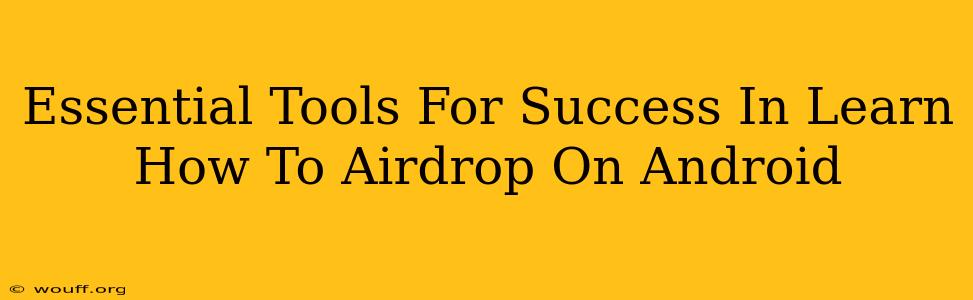Airdropping files wirelessly between devices is incredibly convenient, and while it's a built-in feature on Apple devices, Android users might feel left out. Fortunately, there are several ways to achieve similar functionality. This guide will cover the essential tools and methods to successfully learn how to airdrop on Android, ensuring seamless file transfers between your Android phone and other devices.
Understanding AirDrop Alternatives on Android
Before diving into specific tools, it's crucial to understand that Android doesn't have a direct equivalent to AirDrop. Instead, we rely on several apps and built-in features that mimic AirDrop's functionality. These tools offer various features and capabilities, each with its own strengths and weaknesses. The "best" tool depends on your needs and the devices you're transferring files to and from.
Why Android Doesn't Have a Direct AirDrop Equivalent?
The absence of a direct AirDrop equivalent on Android stems from a combination of factors. Firstly, Android's open-source nature and fragmentation across different manufacturers and Android versions make creating a universal, seamless solution challenging. Apple's ecosystem, on the other hand, is tightly controlled, enabling easier implementation of features like AirDrop.
Top Tools for Airdropping on Android
Here are some of the top tools to help you achieve AirDrop-like functionality on your Android device:
1. Nearby Share: Google's Built-in Solution
Nearby Share is Google's official answer to AirDrop. It's built into most modern Android devices and offers a relatively simple way to share files with nearby devices using Bluetooth, Wi-Fi, or even Bluetooth Low Energy. Nearby Share is often the easiest and most reliable method, especially for transferring files to other Android devices.
Key Features:
- Ease of Use: Simple interface and straightforward process.
- Cross-Platform Compatibility: Works with other Android devices and some Chromebooks.
- Security: Uses secure connections to protect your data.
Limitations:
- Device Compatibility: Might not be available on older Android devices.
- Range: Has a more limited range compared to some third-party solutions.
2. Send Anywhere: For Cross-Platform File Transfers
Send Anywhere is a powerful app that goes beyond simple file sharing. It allows for quick and easy transfers across multiple platforms, including Android, iOS, Windows, and macOS. It uses a unique identification code, enabling file transfers even without needing to be on the same network.
Key Features:
- Cross-Platform Compatibility: Works exceptionally well across different operating systems.
- Large File Transfers: Handles large files efficiently.
- Speed and Reliability: Generally offers faster and more reliable transfers than some alternatives.
Limitations:
- Third-Party App: Requires installing an app on all devices involved.
- Privacy Considerations: While generally secure, consider its privacy policy if you’re transferring sensitive files.
3. SHAREit: A Popular Choice for Speed and Size
SHAREit is a widely used app known for its speed and ability to handle large files without significant slowdown. It supports various file types and offers features like file management.
Key Features:
- High Transfer Speeds: Often faster than other apps for larger files.
- Multiple File Types: Supports a wide variety of file formats.
- Offline Sharing: Can share files without an internet connection.
Limitations:
- Third-Party App: Requires installation.
- Potential for Ads: Some versions of the app might display advertisements.
Optimizing Your AirDrop-like Experience on Android
To optimize your experience with these tools, consider these points:
- Ensure Bluetooth and Wi-Fi are enabled: Most tools rely on these connections for transferring files.
- Keep your devices close together: Proximity is key for successful transfers.
- Check for updates: Update your apps and Android OS to ensure compatibility and performance.
- Review security settings: Make sure your privacy settings are configured to your preferences.
Conclusion: Mastering Wireless File Transfers on Android
While Android lacks a direct AirDrop equivalent, several excellent tools effectively replicate its functionality. By understanding the strengths and limitations of each option – Nearby Share, Send Anywhere, and SHAREit – you can select the best solution for your specific needs and confidently master wireless file transfers on your Android device. Remember to consider factors like ease of use, cross-platform compatibility, file size limitations, and security before making your choice.