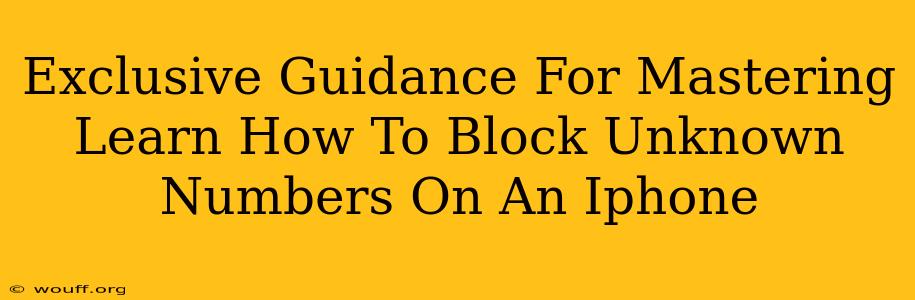Are you tired of unwanted calls from unknown numbers disrupting your day? Do those mysterious calls leave you feeling harassed and frustrated? You're not alone! Many iPhone users grapple with this issue. This comprehensive guide provides exclusive tips and tricks to help you master the art of blocking unknown numbers on your iPhone, reclaiming your peace and quiet.
Understanding the iPhone's Blocking Capabilities
Before diving into the specific methods, let's understand the powerful tools built directly into your iPhone's operating system. Apple offers several ways to manage and block unwanted calls, each with its own strengths:
1. Blocking Numbers Directly from the Phone App:
This is the most straightforward method. If you receive a call from an unknown number you wish to block:
- Answer the call (briefly if necessary): This allows you to identify the number in your recent calls.
- Navigate to Recent Calls: Open your Phone app and locate the unwanted number in your recent calls list.
- Select the Number: Tap on the unknown number.
- Block This Caller: You'll see an option to "Block this Caller." Tap it to confirm.
That's it! The number is now blocked, preventing future calls and messages from that specific number.
2. Blocking Numbers from Messages:
Similar to blocking from the Phone app, you can also block numbers that persistently send unwanted text messages:
- Open the Message Thread: Find the message from the unknown number you wish to block.
- Access Contact Info: Tap on the unknown number at the top of the message thread.
- Info: Tap on the "Info" button.
- Block This Caller: Look for the "Block This Caller" option and tap it to confirm the block.
3. Leveraging iOS's Built-in Silence Unknown Callers Feature:
For a more proactive approach, consider utilizing the "Silence Unknown Callers" feature:
- Access Settings: Go to your iPhone's Settings app.
- Navigate to Phone: Tap on "Phone."
- Silence Unknown Callers: Toggle the "Silence Unknown Callers" switch to the "on" position.
This setting automatically silences calls from numbers not in your contacts or recent call history. These calls will go straight to voicemail, saving you from interruptions. Important Note: While this silences unknown calls, it doesn't technically block them. You can still view these calls in your recent calls list.
Advanced Techniques for Blocking Unknown Numbers
The built-in features are excellent, but sometimes you need more control. Let's explore some advanced strategies:
Using Third-Party Call Blocking Apps:
Several third-party apps offer enhanced call-blocking capabilities, often with additional features like spam identification and call recording. Research reputable apps in the App Store to find one that suits your needs. Carefully review user reviews before installing. Remember to always protect your privacy and choose apps from trusted developers.
Reporting Spam Calls:
Do your part in fighting spam by reporting unwanted calls to the appropriate authorities. In many regions, there are dedicated reporting mechanisms that help track and combat spam call networks. Check your local government websites for the appropriate channels.
Maintaining Privacy and Security
Remember that while blocking unknown numbers enhances your privacy, it's crucial to balance this with the potential for missing important calls. Consider creating a separate contact list for trusted sources or using features such as call forwarding to ensure you don't inadvertently miss crucial communications.
Conclusion: Reclaim Your Peace of Mind
By mastering these techniques, you can effectively manage unwanted calls from unknown numbers and regain control over your iPhone communication experience. Remember to utilize the built-in features first, then consider advanced methods if needed. Stay safe and connected – on your terms!