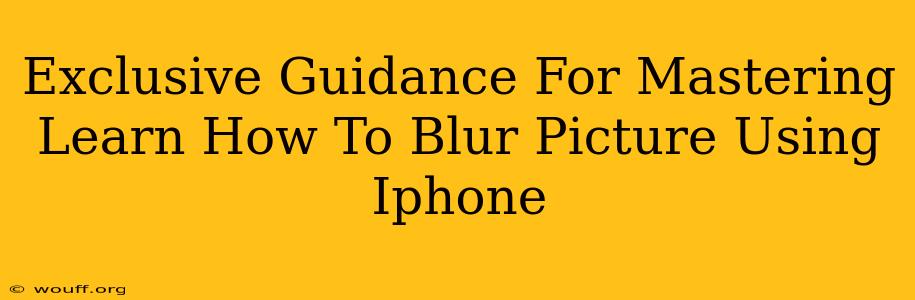Blurring photos on your iPhone can dramatically enhance their aesthetic appeal, drawing focus to key elements and creating a professional, polished look. Whether you're aiming for a dreamy bokeh effect or simply want to obscure identifying details, mastering this skill is essential for any iPhone photographer. This guide provides exclusive tips and tricks to help you achieve picture-perfect blurs every time.
Understanding iPhone Blurring Capabilities
Before diving into techniques, it's crucial to understand your iPhone's built-in tools. While iPhones don't possess a dedicated "blur" button like some professional editing software, several methods allow you to achieve stunning blur effects:
-
Portrait Mode: This built-in feature is your go-to for creating a shallow depth of field, blurring the background while keeping your subject sharp. It's particularly effective for portraits but works well with other subjects too. Experiment with different lighting conditions and distances for optimal results.
-
Live Photos & Depth Effect: If you've captured a Live Photo, you can often access a "Depth Effect" option which allows for post-capture background blur adjustment. This gives you flexibility even after taking the picture.
-
Third-Party Apps: The App Store offers a plethora of photo editing apps providing advanced blurring capabilities. These apps often offer fine-grained control over the blur intensity, radius, and other parameters, giving you far more creative freedom than the native options.
Mastering Portrait Mode for iPhone Blur
Portrait mode is a powerful tool but requires understanding its limitations and optimizing its use.
-
Appropriate Distance: Maintain the recommended distance from your subject. Too close or too far can negatively impact the blur effect.
-
Sufficient Lighting: Good lighting is key. Low light can lead to inaccurate depth sensing and a less effective blur.
-
Static Subject: Keep your subject still while taking the photo to avoid blurry areas where the iPhone struggles to distinguish between foreground and background.
Beyond Portrait Mode: Exploring Other Blurring Techniques
While Portrait mode is excellent, other methods provide unique blurring styles:
1. Using Third-Party Apps for Advanced Blur Control: Apps such as Snapseed, Lightroom Mobile, and VSCO offer sophisticated blur tools. These allow for selective blurring, applying blur to specific areas of the image, creating more intricate effects than the built-in iPhone options. Learn to master the brush tools within these apps for precise blur application.
2. Radial and Linear Blur Effects: Many apps let you apply radial (circular) or linear (directional) blur. This is ideal for adding creative flair, for example, blurring the edges of a photo to draw the viewer's eye to the center.
3. Gaussian Blur: This classic blur type creates a smooth, even blur often used for softening harsh lines or creating a dreamy atmosphere. It's a widely available blur option in many iPhone editing applications.
Tips for Achieving Professional-Looking Blurs
-
Experiment with Intensity: Don't be afraid to experiment with different levels of blur. A subtle blur can enhance an image while an overdone blur can appear unnatural.
-
Focus on Composition: The placement of your subject within the frame significantly impacts the effectiveness of the blur. Consider the rule of thirds for optimal visual balance.
-
Practice Makes Perfect: The more you use these tools, the better you'll become at creating stunning blur effects. Don't be discouraged if your first attempts aren't perfect; keep experimenting!
Conclusion: Unlock Your iPhone's Blurring Potential
Mastering the art of blurring photos on your iPhone elevates your photography from snapshots to sophisticated visual statements. By understanding the different techniques and mastering the tools available, both native and third-party, you can transform your images and create truly captivating results. Remember to experiment, explore, and practice to unlock your iPhone's full blurring potential. Happy blurring!