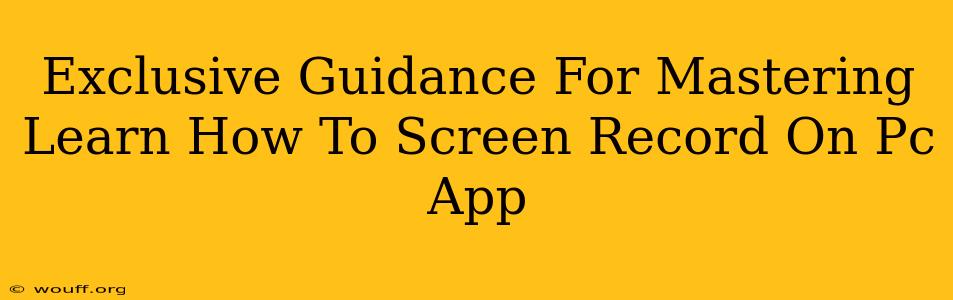Are you ready to unlock the power of screen recording on your PC? Whether you're a gamer creating epic gameplay videos, a tutor crafting engaging educational content, or a software developer demonstrating new features, mastering screen recording is a crucial skill. This guide provides exclusive insights and tips to help you become a screen recording pro.
Choosing the Right Screen Recording App
The first step is selecting the right screen recording application. The market is flooded with options, each boasting unique features. Consider these factors when making your choice:
- Ease of Use: How intuitive is the interface? Can you easily start and stop recordings, adjust settings, and edit your videos?
- Features: Does the app offer features like webcam overlay, screen annotation tools, audio recording, and editing capabilities?
- Performance: Does the app impact your PC's performance? Does it cause lag or slowdowns during recording?
- Output Quality: What video and audio quality does the app deliver? Higher quality often means larger file sizes.
- Cost: Is the app free or paid? Paid apps often provide more features and better support.
Top contenders include:
- OBS Studio: A powerful, free, and open-source option packed with advanced features. Perfect for experienced users.
- XSplit Broadcaster: A user-friendly paid option ideal for live streaming and high-quality recordings.
- Action! by Mirillis: A versatile paid app offering a good balance of features and ease of use.
- Bandicam: A popular choice known for its performance and ability to record specific areas of the screen.
Mastering the Art of Screen Recording
Once you've chosen your app, it's time to master the art of screen recording. Here are some essential tips:
1. Optimize Your Recording Settings
- Resolution: Choose a resolution that balances quality and file size. 1080p (Full HD) is a popular choice.
- Frame Rate: A higher frame rate (e.g., 60fps) results in smoother videos, but it also increases file size. 30fps is often sufficient.
- Bitrate: This determines the quality of your video. A higher bitrate results in better quality but larger file sizes. Experiment to find the best balance.
- Audio Settings: Ensure your microphone is properly configured and the audio levels are balanced.
2. Plan Your Recording
Before you hit record, plan your content. A well-structured recording will be easier to edit and more engaging for viewers. Consider creating an outline or script.
3. Practice Makes Perfect
The more you practice, the better you'll become at using your chosen screen recording software. Don't be afraid to experiment with different settings and features.
4. Master Editing Techniques (Post-Production)
Most screen recording apps allow basic editing, but dedicated video editors offer far more control. Learn how to trim clips, add transitions, and enhance audio quality. Popular options include Adobe Premiere Pro, DaVinci Resolve (free version available!), and Filmora.
Beyond the Basics: Advanced Techniques
To truly elevate your screen recordings, consider these advanced techniques:
- Adding a Webcam Overlay: Show yourself alongside your screen recordings to create a more personal connection with your audience.
- Using Annotation Tools: Highlight important elements on the screen with arrows, text boxes, and other annotations.
- Adding Music and Sound Effects: Enhance the mood and engagement of your videos.
- Optimizing for Different Platforms: Adjust your video settings to ensure your recordings look great on YouTube, Twitch, and other platforms.
Conclusion: Become a Screen Recording Master
Mastering screen recording is a valuable skill that can open up a world of opportunities. By following these tips and practicing consistently, you can create high-quality screen recordings that are engaging, informative, and effective. Remember to experiment, find the tools and techniques that work best for you, and most importantly, have fun!