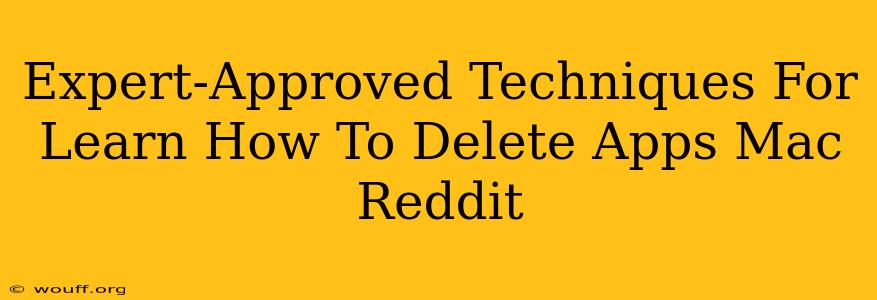Are you tired of cluttered applications hogging space on your Mac? Want to streamline your system and boost performance? Learning how to delete apps on a Mac can seem trickier than it is on other operating systems, but it's actually quite straightforward. This guide will walk you through various expert-approved techniques, including some of the best tips gleaned from Reddit discussions, ensuring a clean and efficient Mac experience.
Understanding Mac App Deletion: More Than Just Dragging to the Trash
Unlike Windows, simply dragging a Mac app to the Trash doesn't always completely remove it. Residual files and settings often remain, potentially slowing down your system. This guide outlines several methods to ensure complete removal.
Method 1: The Standard Drag-and-Drop (With Caveats)
This is the quickest method, but remember the caveats:
- Locate the application: Find the app icon in your Applications folder (usually found in the Finder sidebar).
- Drag and drop: Drag the app icon to the Trash icon in the Dock.
- Empty the Trash: Right-click (or Ctrl-click) the Trash icon and select "Empty Trash."
Important Note: This method only removes the main application file. Support files, preferences, and cache data often remain. This can lead to issues if you reinstall the app later.
Method 2: Using AppCleaner (Reddit Favorite!)
Reddit users frequently recommend AppCleaner. This free utility is designed to thoroughly remove applications and their associated files.
- Download AppCleaner: Download and install AppCleaner from its official website.
- Select the app: Drag the application you wish to delete into the AppCleaner window.
- Review files: AppCleaner will display all files associated with the app. Review them to ensure you want to delete everything.
- Delete: Click the "Delete" button to remove the application and its related files.
Method 3: Manual Removal (For Advanced Users)
This method requires a good understanding of your Mac's file system. It's the most thorough, but also the most time-consuming and prone to error if not done carefully. Proceed with caution.
- Identify related folders: Many apps store data in the Library folder (located in your user home directory). You may need to find and delete files and folders associated with the app you're removing. This often includes folders within
~/Library/Preferences,~/Library/Application Support, and~/Library/Caches. - Use Finder's search function: Use Finder's search functionality to locate files related to the app's name. Be meticulous, as deleting the wrong files could damage your system.
- Move to Trash: Move the identified files and folders to the Trash and empty it.
Warning: Incorrectly deleting system files can cause serious problems. Only attempt this if you're comfortable navigating your Mac's file system.
Method 4: Uninstallers (If Provided)
Some applications come with their own uninstallers. Check the application's installation folder or its website for an uninstaller program. This is generally the safest and most effective method for that specific application.
Boosting Your Mac's Performance After App Deletion
After deleting unwanted applications, consider these steps to further optimize your Mac:
- Restart your Mac: A simple restart can clear cached data and improve performance.
- Run Disk Utility: Use Disk Utility (found in Applications/Utilities) to check for and repair disk errors.
- Use a cleaning utility: Consider using a reputable cleaning utility to remove junk files and free up disk space. (Note: Research carefully before using any cleaning utility.)
By following these expert-approved techniques and taking advantage of Reddit's collective wisdom, you can efficiently manage your Mac's applications, free up valuable disk space, and ensure your system runs smoothly. Remember to always back up your important data before making significant changes to your system.