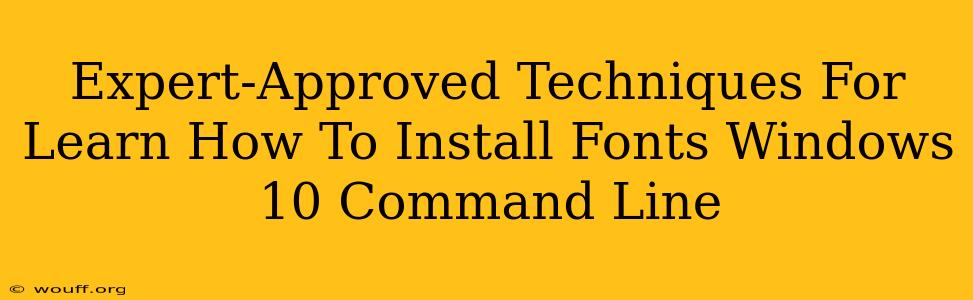Installing fonts in Windows 10 is usually a straightforward drag-and-drop affair. But what if you need a more automated or scripted approach? Knowing how to install fonts via the Windows 10 command line offers significant advantages for system administrators, developers, and anyone working with batch processing or automation. This guide provides expert-approved techniques for mastering this skill.
Why Use the Command Line for Font Installation?
While the graphical user interface (GUI) method is convenient for single font installations, the command line offers several compelling benefits:
- Automation: Ideal for installing multiple fonts or integrating font installation into scripts.
- Scripting: Easily incorporate font installation into batch files or PowerShell scripts for automated deployments.
- Remote Management: Install fonts on remote machines without direct access to the GUI.
- Efficiency: Faster for large-scale font deployments compared to manual installation.
- Troubleshooting: Useful for diagnosing font installation problems and verifying successful installations.
Methods for Installing Fonts Using the Windows 10 Command Line
We'll explore two primary methods: using the robocopy command and employing PowerShell.
Method 1: Using Robocopy for Font Installation
The robocopy command, a robust file copy utility, can effectively install fonts. This method leverages the Windows font directory structure. Note: This method requires administrator privileges.
Steps:
-
Identify the Font Destination: The default location for system fonts is usually
C:\Windows\Fonts. However, verify this location on your system. -
Use the Robocopy Command: Open Command Prompt as administrator and execute the following command, replacing
your_font.ttfwith the actual path to your font file:robocopy "C:\path\to\your\font\folder" "C:\Windows\Fonts" "your_font.ttf" /COPYALL /R:0 /W:0C:\path\to\your\font\folder: Replace this with the path to the folder containing your font file.C:\Windows\Fonts: The destination folder for fonts. Adjust if necessary.your_font.ttf: The name of your font file (including the extension). You can use wildcards (*.ttfor*.otf) to copy multiple font files.- /COPYALL: Copies all file information.
- /R:0: Specifies the number of retries on failed copies (0 means no retries).
- /W:0: Specifies the wait time between retries (0 means no wait).
-
Verification: After execution, check the
C:\Windows\Fontsdirectory to confirm the font's successful installation. You can also open an application that uses fonts to test the new font.
Method 2: PowerShell for Font Installation
PowerShell provides more advanced features and control over font installation. This method offers greater flexibility and error handling. Again, administrator privileges are necessary.
Steps:
-
Open PowerShell as Administrator: Right-click the PowerShell icon and select "Run as administrator."
-
Use the Add-Type cmdlet: This cmdlet allows you to add a type to the current PowerShell session. This is crucial for interacting with the font management functionalities.
-
Install the Font: Execute the following PowerShell command, replacing
C:\path\to\your\font.ttfwith your font file's path:Add-Type -AssemblyName System.Drawing; $fontPath = "C:\path\to\your\font.ttf"; [System.Drawing.FontFamily]::new($fontPath) -
Verification: Similar to the
robocopymethod, verify the font installation in theC:\Windows\Fontsdirectory and test it within an application. PowerShell can also provide more detailed output indicating success or failure.
Troubleshooting Font Installation Issues
- Permission Errors: Ensure you are running the command prompt or PowerShell as administrator.
- File Path Errors: Double-check that the font file path is correct.
- Font Format Errors: Make sure the font file is in a supported format (TTF, OTF, etc.).
- Corrupted Font Files: Attempt installing the font from a different source if you suspect corruption.
Conclusion
Learning to install fonts via the Windows 10 command line empowers you with more control, automation capabilities, and efficient management of fonts, especially in situations requiring bulk operations or scripting. While the GUI method is sufficient for casual use, the command line offers significant advantages for advanced users and system administrators. Choose the method—robocopy or PowerShell—that best suits your needs and comfort level. Remember to always verify the installation and troubleshoot any errors that may arise.