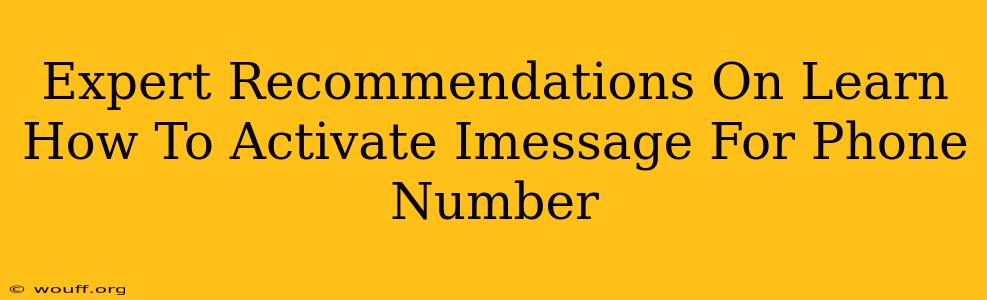Activating iMessage on your phone number allows you to send and receive messages over Wi-Fi or cellular data, instead of using traditional SMS/MMS. This guide provides expert recommendations on how to activate iMessage, troubleshoot common issues, and optimize your iMessage experience.
Why Activate iMessage?
Before diving into the activation process, let's understand the benefits of using iMessage:
- Free Messaging: Send messages to other Apple device users without incurring SMS charges. This is especially useful for international messaging.
- Rich Media Support: Share high-quality photos, videos, and audio files seamlessly.
- Read Receipts & Typing Indicators: Know when your messages have been read and when the recipient is typing a reply.
- Group Messaging: Easily create and manage group chats with multiple participants.
- Integration with other Apple Services: iMessage integrates smoothly with other Apple services like FaceTime and iCloud.
Step-by-Step Guide to Activate iMessage
Activating iMessage is generally straightforward. Here's a detailed walkthrough:
-
Ensure you have the right prerequisites: You need an Apple device (iPhone, iPad, or iPod touch) running iOS or iPadOS, a working internet connection (Wi-Fi or cellular data), and an Apple ID.
-
Go to Settings: On your Apple device, locate and open the "Settings" app.
-
Access Messages: Scroll down and tap on "Messages".
-
Enable iMessage: Toggle the "iMessage" switch to the "ON" position. You should see a brief message indicating activation is in progress.
-
Verify your phone number: iMessage will attempt to verify your phone number. You may receive a verification code via SMS. Enter this code to complete the activation process.
-
Check for Success: Once your phone number is verified, you're ready to start using iMessage! You'll see your phone number listed under the "iMessage" section in the settings.
Troubleshooting Common iMessage Activation Problems
Sometimes, iMessage activation can encounter problems. Here are some solutions for common issues:
Problem: iMessage activation fails or shows an error message.
Solutions:
- Check your internet connection: Ensure you have a stable internet connection (Wi-Fi or cellular data).
- Restart your device: A simple restart can often resolve temporary glitches.
- Check your Apple ID and password: Ensure your Apple ID and password are correct.
- Check Apple System Status: Make sure there are no ongoing server issues affecting iMessage.
- Contact Apple Support: If the problem persists, contact Apple Support for further assistance.
Problem: You're not receiving verification codes.
Solutions:
- Check your spam/junk folder: The verification code may have been mistakenly marked as spam.
- Ensure your phone number is correct: Verify you've entered your phone number accurately in the iMessage settings.
- Try a different method of verification (if applicable): Some regions support alternate verification methods.
- Restart your device and your router/modem: This helps with network connection inconsistencies.
Optimizing Your iMessage Experience
Here are some tips to enhance your iMessage experience:
- Manage Notifications: Customize iMessage notification settings to avoid being overwhelmed.
- Use Filters: Use the built-in filters to manage and organize your messages.
- Explore iMessage Apps: Discover and use iMessage apps to add functionality to your messaging experience.
- Keep your software up to date: Install the latest iOS/iPadOS updates for optimal performance and security.
By following these steps and troubleshooting tips, you can easily activate iMessage and enjoy its benefits. Remember to consult Apple's official support resources for more in-depth assistance if needed. Happy messaging!