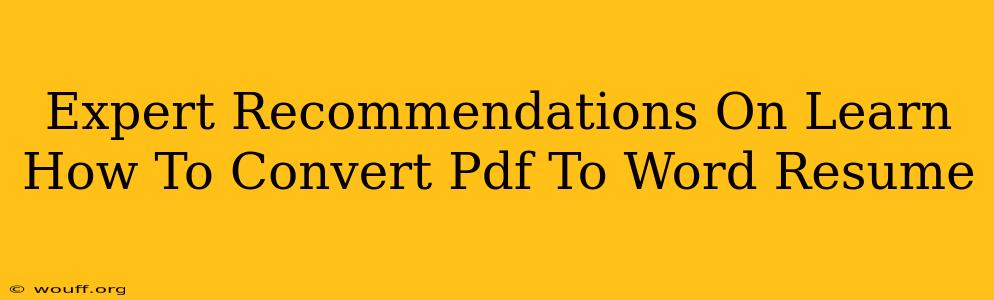Converting a PDF resume to a Word document can sometimes feel like navigating a maze. But don't worry! This guide provides expert recommendations and simple solutions to help you successfully transform your PDF resume into a polished Word file, ready for any job application. We'll cover various methods, addressing common issues and ensuring your final product maintains its formatting integrity.
Why Convert PDF to Word Resumes?
Many job portals and applicant tracking systems (ATS) prefer resumes submitted as Word (.doc or .docx) files. Here's why:
- ATS Compatibility: Applicant Tracking Systems are designed to efficiently screen resumes. Word documents are generally easier for ATS to parse and extract key information, improving your chances of getting noticed.
- Editability: Word documents allow for easy editing and updating. You can quickly make changes to your resume as needed, without the limitations of a PDF.
- Customization: Tailoring your resume to each job application is crucial. Word allows for easy customization – adjusting keywords, formatting, and content to match specific job requirements.
- Collaboration: If you're working with a career counselor or recruiter, a Word document facilitates easier collaboration and feedback.
Methods for Converting PDF to Word Resumes:
Several options exist for converting your PDF resume to a Word document. The best method depends on the complexity of your PDF and the desired level of formatting preservation.
1. Using Online Converters:
Numerous free online PDF to Word converters are available. These are often the quickest option for simple resumes. However, be cautious:
- Formatting Issues: Free online converters may not always perfectly preserve the original formatting, especially if your resume includes complex tables or images.
- Security Concerns: Always use reputable converters and avoid uploading sensitive documents to untrusted websites.
How to use: Simply upload your PDF file to the converter's website, select the output format as Word (.doc or .docx), and download the converted file.
2. Using Microsoft Word's Built-in Functionality:
If you have Microsoft Word, it offers a built-in PDF import feature. This is generally a reliable option, though it may also struggle with complex formatting:
How to use: Open Microsoft Word. Go to "File" > "Open". Select your PDF file. Word will attempt to automatically convert the file into a Word document.
3. Using Adobe Acrobat Pro:
Adobe Acrobat Pro (a paid software) provides the most accurate and reliable conversion, especially for complex PDFs with intricate formatting. It's a superior choice if preserving the original look and feel of your resume is paramount.
How to use: Open your PDF in Adobe Acrobat Pro. The software offers a direct export option to convert the PDF to a Word document.
Troubleshooting Common Conversion Problems:
- Formatting Errors: If your converted resume contains formatting issues, carefully review and correct any misalignments, incorrect fonts, or missing elements.
- Image Issues: Images may not always convert perfectly. If necessary, re-insert images into your Word document after the conversion.
- Table Issues: Tables are often challenging to convert accurately. If tables appear distorted, you might need to manually recreate them in Word.
Post-Conversion Checklist:
- Proofread meticulously: Always thoroughly proofread your converted resume for any errors introduced during the conversion process.
- Review formatting: Ensure the final formatting is clean, professional, and consistent with your original resume.
- Optimize for ATS: Use keywords relevant to the job description throughout your resume to improve your chances of getting selected by ATS.
- Save as .docx: Save your final resume as a .docx file for optimal compatibility.
By following these expert recommendations and troubleshooting tips, you can effectively convert your PDF resume to a Word document while maintaining its professional appearance and ensuring optimal compatibility with job application systems. Remember, a well-formatted and easily parsed resume is crucial for showcasing your skills and experience effectively.