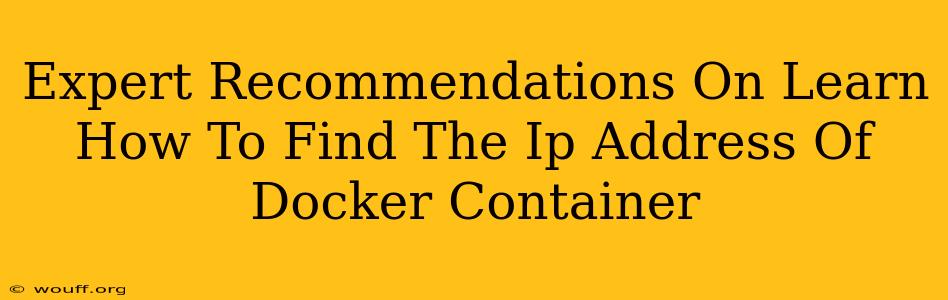Finding the IP address of your Docker container is a crucial task for networking and accessing your applications. This guide provides expert recommendations and various methods to locate this information efficiently, regardless of your Docker experience level. We'll cover both common scenarios and troubleshooting steps to help you master this essential skill.
Understanding Docker Networking
Before diving into the methods, understanding Docker's networking model is key. Docker containers, by default, are isolated from your host machine's network. They communicate using a virtual network managed by Docker. This means the IP address you're looking for isn't your host's IP; it's a unique IP within Docker's virtual network.
Key Concepts:
- Docker Network: A virtual network created by Docker to connect containers and manage their communication.
- Container IP: The unique IP address assigned to a Docker container within the Docker network.
- Host IP: The IP address of the machine running Docker.
Methods to Find Your Docker Container's IP Address
Here are several reliable ways to discover your container's IP address:
1. Using the docker inspect Command: The Most Reliable Method
The docker inspect command provides detailed information about a container, including its network settings. This is generally considered the most reliable method:
docker inspect <container_name_or_ID>
Replace <container_name_or_ID> with the name or ID of your container. Look for the "IPAddress" field within the "NetworkSettings" section of the output. This will show you the container's IP address on the Docker network. Example:
"IPAddress": "172.17.0.2"
This method is highly recommended as it directly accesses the container's configuration.
2. Using the docker network inspect Command: Examining the Network
This command provides information about a specific Docker network. If you know the network your container is connected to, this method can be useful:
docker network inspect <network_name>
Replace <network_name> with the name of your network (e.g., bridge). You'll need to examine the output to find your container within the network's list of connected containers, then locate its IP address.
3. Accessing the Container's Shell: A Less Reliable Method
You can access the container's shell using docker exec and then use the ip addr command inside the container. However, this approach is less reliable because the container may not have the necessary tools installed. It's useful as a last resort:
docker exec -it <container_name_or_ID> bash
ip addr show
You'll need to identify the IP address assigned to the eth0 or similar interface.
Troubleshooting Common Issues
- Container not running: Ensure the container is running before attempting to find its IP address. Use
docker psto check the status. - Incorrect container name or ID: Double-check the container's name or ID. A small typo can lead to an error.
- Network issues: If the container is unable to connect to the network, it may not have an IP address assigned. Check your Docker network configuration.
Choosing the Right Method
For most users, the docker inspect command is the recommended and most efficient method. It's direct, reliable, and provides all the necessary information without requiring additional steps. However, understanding the other methods will expand your Docker troubleshooting skills.
Remember to always consult the official Docker documentation for the most up-to-date information and detailed explanations. By mastering these techniques, you'll gain greater control over your Docker environment and effectively manage your containerized applications.