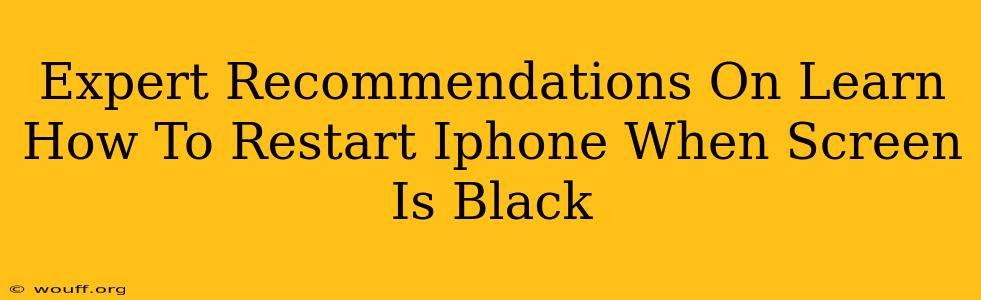A black screen on your iPhone can be incredibly frustrating, leaving you locked out of your device and unable to access your important data. Don't panic! This comprehensive guide provides expert recommendations on how to troubleshoot and restart your iPhone even when the screen remains stubbornly black. We'll cover various methods, ensuring you can get back to using your phone as quickly as possible.
Understanding the Problem: Why is My iPhone Screen Black?
Before diving into solutions, it's helpful to understand the potential causes of a black screen. This can range from a simple software glitch to a more serious hardware issue. Some common reasons include:
- Software crash: A software bug or app malfunction can sometimes cause the screen to freeze and go black.
- Low battery: A completely drained battery might prevent the screen from turning on.
- Hardware malfunction: Problems with the display itself, the power button, or other internal components can also lead to a black screen.
- Water damage: Liquid damage is a common culprit behind unexpected device malfunctions, including a blank screen.
- Faulty iOS update: Sometimes, a recent iOS update can cause unexpected issues, including a black screen.
How to Restart Your iPhone with a Black Screen: Step-by-Step Solutions
Here's a breakdown of proven methods to attempt restarting your iPhone when facing a black screen. Remember to try each method sequentially, starting with the simplest.
1. Check the Battery and Charging Cable
This might seem obvious, but the simplest solution is often the correct one. Ensure your iPhone is plugged into a power source using a reliable charging cable and adapter. Allow it to charge for at least 30 minutes before attempting any further troubleshooting.
2. Force Restart Your iPhone
This is a crucial step that can resolve many software-related black screen issues. The method differs depending on your iPhone model:
For iPhone 8 and later (including iPhone X, iPhone 11, iPhone 12, iPhone 13, and iPhone 14):
- Quickly press and release the Volume Up button.
- Quickly press and release the Volume Down button.
- Press and hold the Side button (power button) until you see the Apple logo.
For iPhone 7 and iPhone 7 Plus:
- Press and hold both the Side button (power button) and the Volume Down button simultaneously for at least 10 seconds, until you see the Apple logo.
For iPhone 6s and earlier:
- Press and hold both the Home button and the Top (or Side) button simultaneously for at least 10 seconds, until you see the Apple logo.
3. Connect to a Computer
If a force restart doesn't work, try connecting your iPhone to a computer running iTunes (older versions) or Finder (macOS Catalina and later). Your computer may recognize your device and allow you to update or restore it.
4. Seek Professional Help
If none of the above methods work, it's time to consider professional assistance. Your iPhone might have a hardware issue requiring repair by an authorized service center or a qualified technician. Avoid attempting any DIY repairs that could further damage your device.
Preventing Future Black Screen Issues
Here are a few preventative measures to reduce the likelihood of encountering a black screen again:
- Regularly update your iOS: Software updates often include bug fixes and performance improvements.
- Avoid extreme temperatures: Don't leave your iPhone in direct sunlight or extreme cold for extended periods.
- Protect your iPhone from water damage: Use a waterproof case if you're concerned about accidental exposure to liquids.
By following these expert recommendations, you significantly increase your chances of resolving a black screen issue and getting your iPhone back up and running. Remember that patience and a systematic approach are key to successfully troubleshooting this common problem.