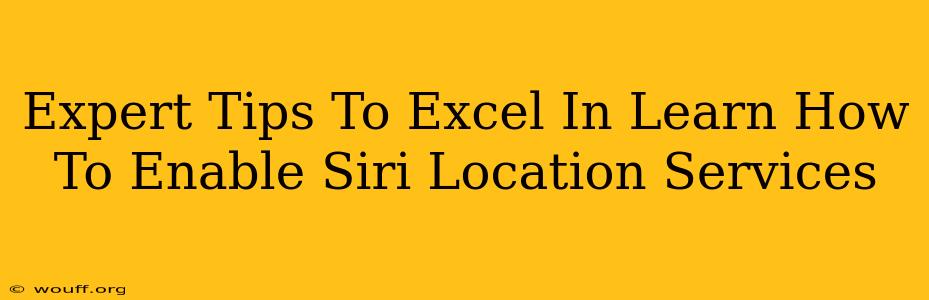Siri, Apple's intelligent virtual assistant, offers a wealth of features, many of which rely on location services. Enabling Siri's access to your location significantly enhances its capabilities, allowing for more relevant and personalized responses. This guide provides expert tips to master enabling and utilizing Siri's location services effectively.
Understanding Siri's Location Services
Before diving into the how-to, it's crucial to understand why you might want to enable Siri's location access. Location services empower Siri to:
- Provide accurate directions and traffic updates: Need directions to the nearest coffee shop? Siri can provide turn-by-turn navigation only if it knows your current location.
- Offer location-based suggestions and information: Siri can provide relevant information about nearby restaurants, attractions, and businesses.
- Send location-aware messages: Share your current location with friends and family easily.
- Improve the accuracy of your search results: Search for "Italian restaurants near me" will yield far better results with location services enabled.
- Enhance Siri's understanding of your context: Siri can better understand your requests based on your location. Asking "What's the weather?" will give you your local forecast, not a random city's.
Enabling Siri Location Services: A Step-by-Step Guide
The process is straightforward, but the exact steps may vary slightly depending on your iOS version. Generally, follow these steps:
- Open the Settings app: Locate the Settings icon (a grey icon with gears) on your iPhone or iPad's home screen.
- Navigate to Privacy & Security: Scroll down and tap on "Privacy & Security."
- Select Location Services: Find and tap on "Location Services."
- Locate Siri & Dictation: Scroll down the list of apps until you find "Siri & Dictation."
- Choose your location access level: You'll have options such as "While Using the App," "Always," or "Never." "While Using the App" is a good balance of functionality and privacy; Siri only accesses your location when you are actively using it. "Always" grants continuous access, and "Never" disables location services entirely for Siri.
- Restart your device (optional): For optimal performance, restarting your device can sometimes help ensure the changes take effect.
Important Note: Be mindful of your privacy settings. While enabling location services improves Siri's functionality, it's crucial to understand the implications for your privacy. Choose the setting that best balances your needs.
Troubleshooting Common Issues
Even after following the steps, you might encounter issues. Here are some common problems and solutions:
- Siri isn't asking for location permissions: Ensure that Location Services are enabled globally in the Settings app. If it's turned off for all apps, Siri won't have access, even if you've enabled it specifically for Siri.
- Siri's location is inaccurate: Ensure your device has a strong GPS signal and that your location settings are accurately calibrated. Sometimes, turning location services off and on again can help.
- Siri isn't using location data: Double-check that you have selected the correct permission level ("While Using the App" or "Always").
Maximizing Siri's Location Capabilities
Enabling location services is just the first step. To truly excel at using Siri's location features:
- Utilize location-based commands: Ask Siri questions like "What's the nearest gas station?" or "Set a reminder to call Mom when I arrive home."
- Explore location-aware apps: Many apps integrate with location services to provide more personalized experiences.
- Stay updated: Keep your iOS software updated to benefit from the latest improvements in location services and Siri's functionality.
By following these expert tips, you'll unlock the full potential of Siri's location services, significantly improving your experience with Apple's intelligent virtual assistant. Remember to prioritize your privacy while enjoying the benefits of location-based features!