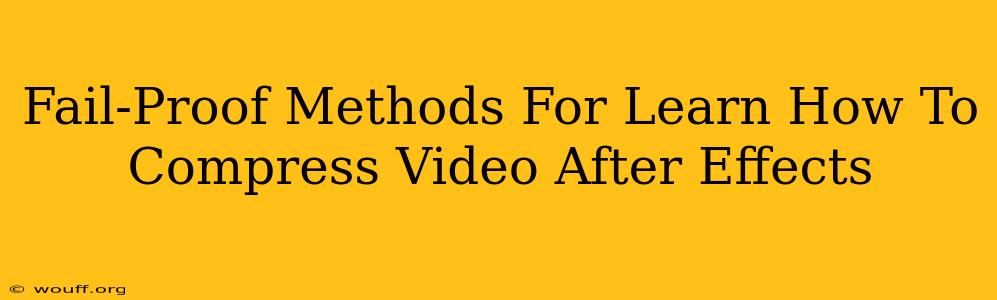After Effects is a powerful tool for video editing and visual effects, but the files it creates can be HUGE. Learning how to compress videos in After Effects is crucial for efficient workflow, easier sharing, and smoother online playback. This guide provides fail-proof methods to significantly reduce your video file size without sacrificing too much quality.
Understanding Video Compression in After Effects
Before diving into techniques, let's understand the basics. Video compression involves reducing the file size by removing redundant or less important data. This is achieved by using codecs (compression/decompression algorithms). Different codecs offer varying degrees of compression and quality. After Effects offers several options, each with its strengths and weaknesses.
Key Factors Affecting Video Size:
- Resolution: Higher resolutions (like 4K) result in significantly larger files. Lowering the resolution is the most effective way to reduce file size.
- Frame Rate: A higher frame rate (e.g., 60fps) means more frames per second, leading to larger files. Reducing the frame rate can help.
- Bitrate: This determines the amount of data used for each second of video. Lowering the bitrate reduces file size but can impact quality. Finding the right balance is key.
- Codec: Choosing the right codec is crucial. Some codecs are better at compression than others, offering a better balance between file size and quality.
Practical Methods to Compress Videos in After Effects
Here are proven methods to effectively compress your After Effects projects:
1. Optimize Composition Settings Before Rendering:
This is the most important step. Before you even start rendering, adjust your composition settings:
- Resolution: Reduce the resolution if possible. For online platforms, 1080p (Full HD) is usually sufficient. Consider 720p if you need even smaller files.
- Frame Rate: If your video doesn't require a high frame rate (like slow-motion effects), reduce it to 30fps or even 24fps.
- Pixel Aspect Ratio: Ensure this is correctly set to maintain the aspect ratio.
2. Choosing the Right Render Settings:
After Effects offers various render settings. Here's how to navigate them for optimal compression:
- Output Module: Select the appropriate output module based on your needs (e.g., H.264 for web, ProRes for editing).
- Format: Choose a suitable format. H.264 (MP4) is a widely compatible and efficient codec for online platforms. Apple ProRes is excellent for intermediate editing but generates larger files.
- Bitrate: Experiment with different bitrates. Start with a lower bitrate and increase it gradually until you find a balance between file size and quality. Use a constant bitrate for more consistent quality.
- Keyframes: While not directly compression, using keyframes efficiently helps reduce the amount of data needed for motion and animation.
3. Using Lossy Compression Codecs:
Lossy compression codecs discard some data to achieve smaller file sizes. This is generally acceptable for web videos where slight quality loss is less noticeable.
- H.264 (AVC): A widely used and highly efficient lossy codec. Excellent for web videos and mobile devices.
- H.265 (HEVC): Offers even better compression than H.264 but requires more processing power.
4. Pre-Composing and Optimizing Layers:
- Pre-composing: Combine frequently used effects or animations into pre-compositions. This can significantly speed up rendering and may result in smaller files.
- Layer Optimization: Avoid unnecessary layers and effects. Use efficient techniques to achieve your desired results.
5. Rendering in Smaller Chunks (Optional):
For very large projects, rendering in smaller chunks can make the process easier to manage and can potentially help with compression.
Advanced Compression Techniques:
For maximum compression, consider these advanced techniques:
- Third-party plugins: Some plugins offer advanced compression features beyond After Effects' built-in capabilities.
- External Compression Tools: After rendering, consider using external video compression tools for additional optimization. These often provide more fine-grained control over compression parameters.
Conclusion:
Mastering video compression in After Effects requires understanding the interplay between resolution, frame rate, bitrate, and codec. By carefully adjusting composition settings, choosing the right codec, and utilizing efficient workflows, you can drastically reduce video file sizes without compromising quality significantly. Remember to always test different settings and find the optimal balance for your specific project needs.