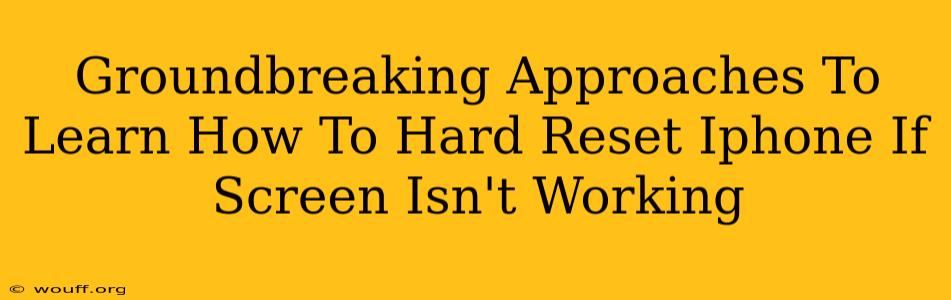Is your iPhone screen unresponsive? A frozen or black screen can be incredibly frustrating, leaving you locked out of your device. But don't panic! Even if your screen isn't working, there are several groundbreaking approaches to hard reset your iPhone and get it back up and running. This guide will walk you through proven methods to solve this common problem.
Understanding the Importance of a Hard Reset
Before diving into the solutions, let's clarify what a hard reset is and why it's crucial in this situation. A hard reset, also known as a force restart, is different from a regular restart. It forcefully shuts down your iPhone and restarts it, resolving many software glitches that cause screen freezes. This is a crucial first step before considering more drastic measures.
Methods to Hard Reset Your iPhone with a Non-Responsive Screen
Here are several effective techniques to perform a hard reset, even if your iPhone screen is unresponsive:
Method 1: Using Buttons (Depending on Your iPhone Model)
This is the most common method, but the exact button combination varies depending on your iPhone model:
-
iPhone 8, iPhone X, iPhone 11, iPhone 12, iPhone 13, iPhone 14 and later: Quickly press and release the volume up button. Then, quickly press and release the volume down button. Finally, press and hold the side button until you see the Apple logo.
-
iPhone 7 and iPhone 7 Plus: Press and hold both the side button and the volume down button simultaneously for at least 10 seconds, until you see the Apple logo.
-
iPhone 6s and earlier: Press and hold both the sleep/wake button (located on the top or side) and the home button simultaneously for at least 10 seconds, until you see the Apple logo.
Important Note: Hold the buttons down firmly for the full duration. Releasing them too early might not initiate the hard reset.
Method 2: Connecting to iTunes or Finder (For Older iOS Versions)
If the button combinations aren't working, you might need to connect your iPhone to your computer.
- Connect your iPhone to your computer using a USB cable.
- Open iTunes (for macOS versions older than Catalina) or Finder (for macOS Catalina and later).
- Your iPhone should be recognized. If it is, iTunes/Finder might automatically detect the issue and prompt you to restore your device. Follow the on-screen instructions.
Troubleshooting Tips for Hard Resets
- Ensure the Cable is Working: Test your USB cable with another device to rule out a faulty cable as the problem.
- Check the Charging Port: Make sure there's no debris in your iPhone's charging port that could be preventing a connection.
- Try Different USB Ports: Test different USB ports on your computer.
- Restart Your Computer: Sometimes a simple computer restart can resolve connection issues.
When a Hard Reset Isn't Enough
If a hard reset doesn't solve the problem, it might indicate a more serious issue, such as hardware damage or a deeper software problem. In these cases, you might need to consider other options such as contacting Apple Support or visiting an authorized Apple service center.
Preventative Measures to Avoid Future Issues
While you can use these methods to fix a non-responsive screen, proactive steps can greatly reduce the frequency of these issues. Consider:
- Regular Updates: Keep your iOS software updated to benefit from bug fixes and performance improvements.
- Avoid Overheating: Don't leave your iPhone in direct sunlight or hot cars for extended periods.
- Protect Your Device: Use a screen protector and a case to protect your phone from physical damage.
By following these methods and preventative measures, you can confidently handle a frozen iPhone screen and keep your device running smoothly. Remember, patience and persistence are key to resolving this common technical hurdle.