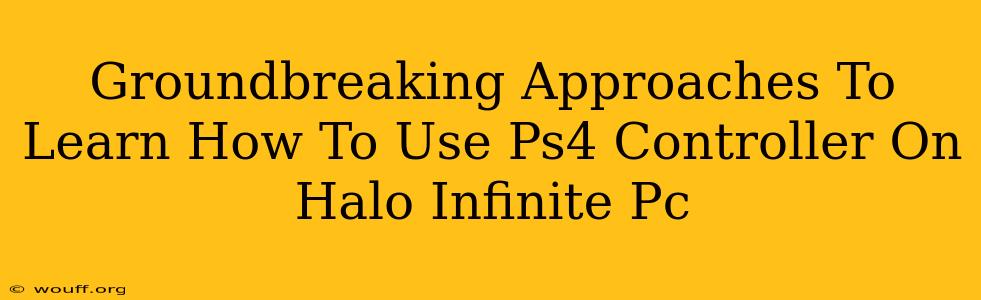Playing Halo Infinite on PC with a PS4 controller offers a unique gaming experience. However, getting it to work seamlessly can sometimes feel like navigating a maze. This guide will unravel the complexities, offering groundbreaking approaches to mastering PS4 controller use in Halo Infinite on PC.
Understanding the Challenges: Why it's Not Plug-and-Play
Unlike Xbox controllers, PS4 controllers aren't natively supported by Windows. This means you can't simply plug it in and expect it to work. The lack of native support introduces a hurdle requiring some configuration and potentially the use of third-party software.
Key Obstacles:
- Driver Installation: Windows needs specific drivers to recognize and communicate with your PS4 controller.
- Input Mapping: Halo Infinite expects specific input commands from a controller. Mapping PS4 buttons to the game's expected inputs is crucial.
- Software Compatibility: Using third-party software might introduce compatibility issues that need troubleshooting.
Groundbreaking Solutions: Mastering PS4 Controller on Halo Infinite PC
Let's explore effective and innovative ways to conquer these challenges:
Method 1: Utilizing DS4Windows
DS4Windows is a highly popular and reliable program designed to emulate an Xbox 360 controller, bridging the gap between your PS4 controller and Halo Infinite.
Step-by-Step Guide:
- Download and Install: Download DS4Windows from a reputable source (ensure you're on the official website to avoid malware).
- Install the Drivers: Follow the on-screen instructions to install the necessary drivers. DS4Windows will guide you through this process.
- Controller Connection: Connect your PS4 controller via USB cable (wired connection is recommended for optimal performance).
- Profile Configuration (Crucial): This is where the magic happens. DS4Windows allows you to customize button mappings. Configure your PS4 controller buttons to mirror the standard Xbox controller layout used in Halo Infinite. Experiment to find a comfortable setup.
- Testing: Launch Halo Infinite and test your controller. Ensure all buttons and sticks respond correctly.
Method 2: Steam's Big Picture Mode
Steam's Big Picture Mode provides a surprising alternative. Even if you don't intend to launch Halo Infinite through Steam, Big Picture Mode can act as a controller intermediary.
Step-by-Step Guide:
- Steam Installation (If Needed): If you haven't already, download and install Steam.
- Big Picture Mode Activation: Launch Steam and activate Big Picture Mode.
- Controller Configuration: Within Big Picture Mode, navigate to the controller settings. Configure your PS4 controller. Steam often automatically detects PS4 controllers, requiring minimal configuration.
- Launching Halo Infinite: Use Big Picture Mode to launch Halo Infinite directly. This ensures the controller configuration is active.
Method 3: Exploring Other Third-Party Software
Several other applications aim to provide similar functionality. Research alternatives like betterDS4 or InputMapper, keeping in mind that compatibility and performance might vary. Always download from trusted sources.
Optimizing Your Experience: Beyond Basic Setup
- Wireless Connection (with Caution): While wired connections are ideal, you can try using a wireless adapter designed for PS4 controllers. Be aware that wireless connections might introduce slight latency.
- Custom Button Mapping: Don't be afraid to experiment! Find a button layout that feels most natural and efficient for your playing style.
- Troubleshooting: If you encounter issues, check for driver updates, ensure your controller is correctly paired, and check the software's troubleshooting section for common problems.
Conclusion: Embracing the PS4 Controller in Halo Infinite PC
Successfully using a PS4 controller on Halo Infinite PC might seem daunting at first. However, with the right approach and a little patience, you can unlock a personalized and enjoyable gaming experience. Remember to prioritize reliable software and always back up your settings. Happy gaming!