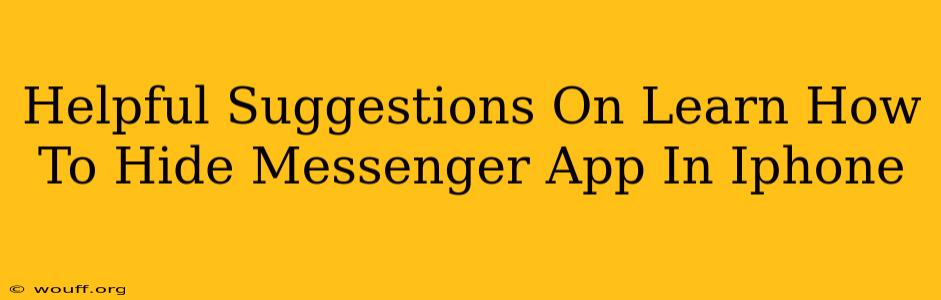Are you looking for ways to hide the Messenger app on your iPhone? Maybe you want a little more privacy, or perhaps you just want to declutter your home screen. Whatever your reason, hiding apps on iOS isn't as straightforward as on some other operating systems. This guide will provide helpful suggestions on how to effectively manage the visibility of your Messenger app, offering several approaches to achieve the desired level of concealment.
Understanding iOS App Hiding Limitations
Before we dive into the methods, it's crucial to understand that iOS doesn't offer a built-in "hide app" function like some Android devices. You can't simply tap a button and make an app disappear completely. However, we can achieve a similar effect using a few different techniques.
Method 1: Utilizing the App Library
The App Library, introduced in iOS 14, is a powerful tool for organizing your apps. While it doesn't technically hide apps, it moves them out of your main home screen view, offering a degree of visual privacy and decluttering. Here's how to utilize it:
- Navigate to your home screen: This is the main screen where all your apps are displayed.
- Scroll to the rightmost page: Continue scrolling until you reach the end of your home screens. The App Library will be there.
- Find the Messenger app: The App Library organizes apps into categories. Locate the Messenger app within its respective category (likely "Social").
- No need to delete: The Messenger app remains fully functional; it's simply moved from your home screen view.
This is a simple and effective way to keep Messenger less prominent without uninstalling it completely.
Method 2: Using Folders for Organization
Another simple method involves creating folders on your home screen. This doesn't hide the app, but it groups it with other apps, reducing visual clutter and making it less noticeable.
- Long-press on an app icon: This initiates the "jiggle" mode, allowing you to rearrange apps.
- Drag an app icon onto another: When you drag one app on top of another, a folder will be created.
- Add Messenger to a folder: Place the Messenger app into a folder with other apps you use less frequently.
- Rename the folder: Give the folder a discreet name to further conceal the presence of Messenger.
This is great for managing your apps while keeping them readily accessible.
Method 3: Third-Party App Hiders (Use with Caution)
While not officially supported by Apple, some third-party apps claim to hide applications. Proceed with caution when using such apps. Always research the app's reputation and ensure it's from a reputable developer to avoid potential security risks. These apps may work by removing the app icon from your home screen and utilizing alternative methods of accessing the app.
Keeping Messenger Private Beyond Hiding
While hiding the app might improve the visual aspect of your phone, consider other privacy measures to enhance your security:
- Enable Two-Factor Authentication (2FA): This adds an extra layer of security to your Messenger account.
- Review your Messenger privacy settings: Regularly adjust your privacy settings to control who can see your profile information, messages, and stories.
- Use strong passwords: This is crucial for protecting all your online accounts, including Messenger.
Ultimately, choosing the right approach to manage your Messenger app visibility depends on your needs and comfort level. Remember to prioritize security and be mindful of the limitations of iOS regarding app hiding. By employing these suggestions, you can effectively manage the visibility and privacy of your Messenger app.