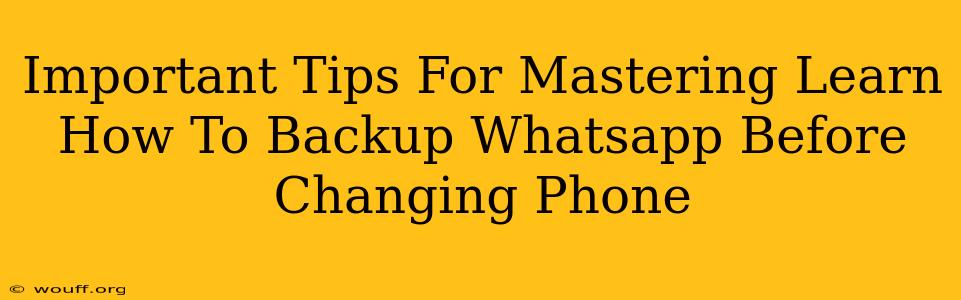Switching phones can be exciting, but losing your WhatsApp chats is a nightmare. Before you trade in your old device for a shiny new one, backing up your WhatsApp data is crucial. This comprehensive guide provides essential tips to master the WhatsApp backup process and ensure a smooth transition.
Why Backing Up WhatsApp is Essential
Before diving into the how, let's understand the why. Your WhatsApp chats hold precious memories, important contacts, and possibly even crucial business communications. Losing this data due to a simple oversight is easily avoidable. A WhatsApp backup safeguards your information and provides peace of mind.
What Happens if You Don't Backup?
Failing to back up your WhatsApp data before changing phones means losing:
- Personal Chats: Years of conversations with friends and family.
- Group Chats: Valuable group discussions, announcements, and shared media.
- Media Files: Photos, videos, and documents shared within WhatsApp.
- Business Communications: Important client interactions and transaction details (if applicable).
Mastering the WhatsApp Backup Process: A Step-by-Step Guide
The process for backing up your WhatsApp data differs slightly depending on whether you're using Android or iPhone. Let's explore both:
Backing Up WhatsApp on Android
- Open WhatsApp: Launch the WhatsApp application on your Android device.
- Access Settings: Tap the three vertical dots in the top right corner to open the menu, and then select "Settings."
- Navigate to Chats: Select "Chats" from the settings menu.
- Choose "Chat backup": Tap on "Chat backup."
- Initiate Backup: Tap the "BACK UP" button to begin the backup process. This might take some time depending on the size of your data. Ensure your phone is connected to a stable Wi-Fi network to avoid data charges and ensure a successful backup.
- Google Drive Integration (Optional): You can choose to back up your chats to Google Drive. This allows you to restore your chats to a new phone even if you don't have the old phone. Select the backup frequency (Daily, Weekly, Monthly).
Backing Up WhatsApp on iPhone (iOS)
- Open WhatsApp: Launch the WhatsApp application on your iPhone.
- Access Settings: Go to "Settings."
- Navigate to Chats: Tap on "Chats."
- Choose "Chat Backup": Select "Chat Backup."
- Initiate Backup: Tap "Back Up Now" to start the backup process. This might take some time depending on the size of your data. Make sure your device is connected to Wi-Fi.
- iCloud Integration: Your WhatsApp backups will automatically be saved to your iCloud account. You will need sufficient iCloud storage space for a complete backup.
Tips for a Smooth WhatsApp Transfer
- Sufficient Storage: Ensure you have enough storage space on your phone and your cloud storage (Google Drive or iCloud) before starting the backup.
- Stable Internet Connection: A stable Wi-Fi connection is highly recommended to prevent interruptions during the backup process.
- Charge Your Phone: Ensure your phone is adequately charged to prevent the backup from being interrupted due to low battery.
- Test the Restoration: After setting up WhatsApp on your new phone, try restoring your backup to ensure everything is working correctly.
Beyond the Basics: Advanced WhatsApp Backup Strategies
For added security and peace of mind, consider these advanced tips:
- Regular Backups: Set up automatic backups to regularly save your chats and media.
- Encryption: Understand WhatsApp's end-to-end encryption. While backups are encrypted, it's good to be aware of the security measures in place.
- External Backup (Android): For Android users, you can manually back up the WhatsApp database folder to your computer for an extra layer of security.
By following these steps and tips, you can confidently switch phones knowing your valuable WhatsApp data is safe and secure. Mastering the backup process is key to a seamless transition!