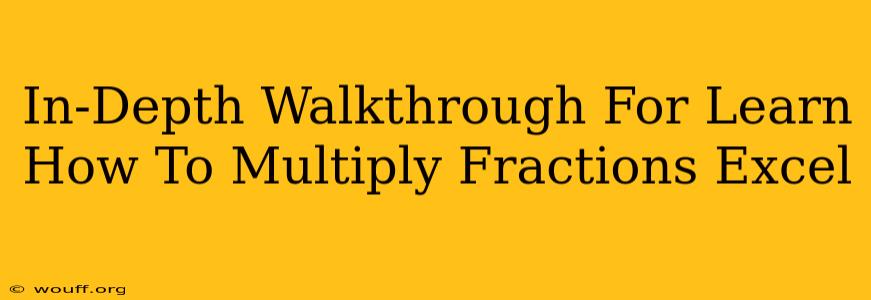Multiplying fractions in Excel might seem daunting at first, but with a structured approach, it becomes surprisingly straightforward. This comprehensive guide will walk you through various methods, ensuring you master this essential skill. Whether you're a student, accountant, or anyone working with numerical data, understanding fraction multiplication in Excel is invaluable.
Understanding Fraction Representation in Excel
Before diving into multiplication, let's clarify how Excel handles fractions. Excel doesn't inherently recognize fractions in the way we write them (e.g., 1/2). Instead, it represents them as decimal values. This means we need to either input the decimal equivalent directly or use formulas to convert fractions into decimals for calculations.
Method 1: Using Decimal Equivalents
The simplest method is to convert your fractions to decimals before performing the multiplication.
Example: Multiply 1/2 by 3/4
- Convert to decimals: 1/2 = 0.5 and 3/4 = 0.75
- Perform multiplication: In an Excel cell, enter
=0.5*0.75and press Enter. The result (0.375) will be displayed.
This method is ideal for quick calculations involving simple fractions. However, for more complex fractions or large datasets, it can become cumbersome.
Method 2: Leveraging Excel Formulas for Fraction Multiplication
Excel's formula capabilities offer a more robust and efficient way to handle fraction multiplication, even with complex fractions.
Example: Multiply 2/3 by 5/7
- Represent Fractions as Divisions: In separate cells, represent your fractions as divisions. For instance, in cell A1 enter
=2/3and in cell B1 enter=5/7. - Multiply the Cells: In another cell (e.g., C1), enter the formula
=A1*B1. Excel will automatically calculate the decimal equivalent of the resulting fraction.
This approach is excellent for maintaining clarity and easily auditing your calculations. You can clearly see the original fractions and the resulting calculation.
Method 3: Handling Mixed Numbers
Mixed numbers (like 1 1/2) require an extra step before converting to decimals or using the division method.
Example: Multiply 1 1/2 by 2 1/4
- Convert to Improper Fractions: Convert each mixed number into an improper fraction. 1 1/2 becomes 3/2 and 2 1/4 becomes 9/4.
- Use Method 2: Enter the improper fractions as divisions in separate cells (e.g., A2 = 3/2, B2 = 9/4).
- Multiply: In another cell (e.g., C2), use the formula
=A2*B2to get the result.
Remember, accuracy is crucial when dealing with fractions. Double-checking your conversions to improper fractions is highly recommended.
Method 4: Using TEXT function for Display (Optional)
While Excel works with decimal equivalents, you might want to display the result as a fraction. Unfortunately, there's no direct function to convert a decimal back into a simplified fraction. However, you can use the TEXT function for a formatted display. It won't be a true fraction for further calculations, but it will present the result visually as one. This approach is primarily for presentation purposes.
Example:
Let's say cell C2 contains the decimal result of your fraction multiplication (e.g., 0.375). In another cell, you could enter =TEXT(C2,"# ?/?"). This will attempt to format the decimal as a fraction. The accuracy of the fraction displayed might vary depending on the complexity of the decimal.
Troubleshooting and Tips
- Error Messages: If you encounter errors (like
#DIV/0!), it usually indicates you're trying to divide by zero. Double-check your input values. - Rounding: For more precision, adjust the decimal places displayed in your Excel settings.
- Large Datasets: For large datasets requiring fraction multiplication, consider using VBA (Visual Basic for Applications) for automation.
By employing these methods, you'll confidently navigate the world of fraction multiplication in Excel, improving your spreadsheet skills and streamlining your numerical analysis. Remember to choose the method that best suits your needs and complexity of the fractions involved. Practice is key! Try working through different examples to solidify your understanding.