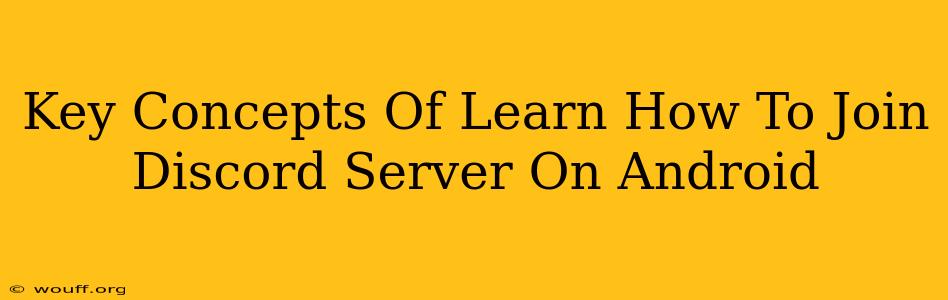Joining a Discord server on your Android device is a straightforward process, but understanding a few key concepts will make it even easier. This guide will walk you through the essential steps and explain the underlying mechanics.
Understanding Discord Servers
Before diving into the how-to, let's clarify what a Discord server is. Think of it as a dedicated online community space. Each server focuses on a specific topic, game, interest, or group of friends. Within a server, you'll find various channels for text and voice communication. Joining a server grants you access to these channels and allows you to interact with other members.
Key Server Features to Know:
- Channels: These are the individual conversation areas within a server. You'll find text channels (for typed messages) and voice channels (for voice and video calls).
- Roles: Servers often use roles to organize members and grant specific permissions. A role might give you access to certain channels or allow you to moderate conversations.
- Invites: To join a server, you'll typically need an invite link. This link is unique to each server and acts as a digital key.
Joining a Discord Server on Android: A Step-by-Step Guide
Now, let's get to the practical part. Here's how to join a Discord server using your Android phone or tablet:
-
Ensure you have the Discord app: If you haven't already, download and install the official Discord app from the Google Play Store.
-
Open the Discord app and Log in: Launch the app and log in using your Discord account credentials (email address and password or linked social media account).
-
Locate the Invite Link: Obtain the invite link to the server you wish to join. You might receive this link from a friend, a website, or a social media post.
-
Click the Invite Link: Tap the invite link. This will automatically open the Discord app and initiate the joining process.
-
Accept the Invitation: Discord will present you with information about the server. Review this information, and then tap the "Accept" button to join.
Troubleshooting Common Issues
- Invalid Invite Link: If the link is incorrect or expired, you'll receive an error message. Make sure you have the correct link and ask the server administrator for a new one.
- App Problems: If you're experiencing difficulties, try restarting the app or your device. Consider checking for app updates to ensure you have the latest version.
- Network Connectivity: A poor internet connection can interfere with the joining process. Make sure you have a stable internet connection.
Beyond Joining: Navigating Your New Server
Once you've joined, take some time to explore the different channels within the server. Look for introductions, rules, and guidelines to understand server etiquette and how to interact with other members. Don't be afraid to ask questions if you need help!
Keywords for SEO Optimization:
- Join Discord Server
- Discord Android
- Discord Server Invite
- Discord App Android
- Discord Mobile
- Discord Channels
- Discord Roles
- How to Join Discord
- Discord Server Tutorial
- Discord on Android
This comprehensive guide covers the essential aspects of joining a Discord server on Android. Remember to use the provided keywords strategically throughout your content for better SEO. Good luck and happy Discording!