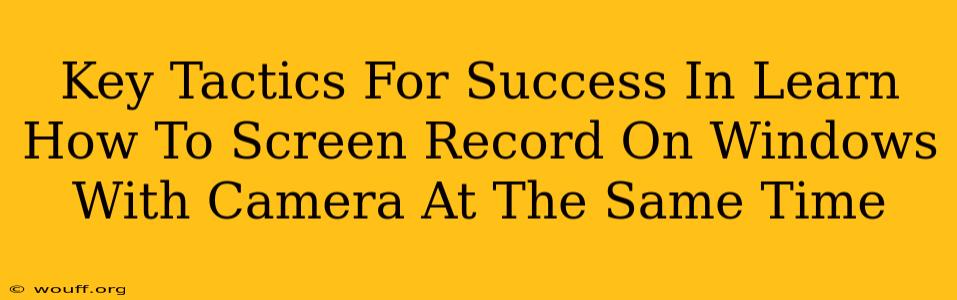Want to create engaging video tutorials, presentations, or gaming content that showcases both your screen and yourself? Learning how to screen record on Windows while simultaneously recording your webcam feed is a crucial skill. This guide outlines key tactics to master this technique, ensuring your recordings are professional, clear, and effective.
Understanding Your Options: Software Choices
Several applications allow you to screen record on Windows with your camera simultaneously. The best choice depends on your needs and technical expertise. Consider these popular options:
OBS Studio (Open Broadcaster Software):
- Pros: Free, open-source, incredibly powerful and versatile, allows for advanced customization, suitable for both beginners and professionals. Offers extensive streaming and recording capabilities.
- Cons: Steeper learning curve than simpler software; requires some configuration to get started.
PowerPoint (Integrated Recording):
- Pros: Simple and readily available if you already use PowerPoint; ideal for quick presentations or tutorials.
- Cons: Limited features compared to dedicated screen recording software; less control over output quality and settings.
XSplit Broadcaster:
- Pros: User-friendly interface, good balance of features and ease of use, supports various streaming platforms.
- Cons: Paid software, though free trials are often available.
ManyCam:
- Pros: Primarily a webcam software, but offers screen recording capabilities alongside webcam feed, great for adding effects and overlays.
- Cons: Primarily focused on webcam features; screen recording functionality might be less robust compared to dedicated software.
Mastering the Technique: Step-by-Step Guide (using OBS Studio as an example)
While each software differs, the general principles remain the same. We will outline a process using OBS Studio due to its popularity and flexibility:
1. Installation and Setup: Download and install OBS Studio.
2. Adding Sources: * Click the "+" button under "Sources" to add your screen capture. Choose "Display Capture" or "Window Capture" depending on whether you want to record your entire screen or a specific application window. * Add your webcam source by clicking "+" and selecting "Video Capture Device." Select your webcam from the dropdown menu. Adjust the position and size of the webcam feed within the OBS preview window.
3. Audio Settings: Configure your audio sources. OBS allows you to select and mix audio from various sources such as your microphone, system audio, and other devices. Ensure your microphone is properly selected to capture your voice.
4. Recording Settings: Navigate to "File" > "Settings" to adjust recording settings. Choose your desired recording format (MP4 is a common choice), quality, and output path.
5. Start Recording: Click the "Start Recording" button to begin capturing your screen and webcam feed simultaneously.
Optimizing Your Recordings for Success
Beyond the technical aspects, several factors influence the quality and impact of your recordings:
- Lighting: Good lighting is crucial for both your screen and yourself. Avoid harsh shadows and ensure your face is well-lit.
- Audio Quality: Invest in a good microphone to ensure clear audio. Background noise can be distracting.
- Screen Clarity: Ensure your screen content is clear, easy to read, and well-organized.
- Engagement: Maintain eye contact with the camera, speak clearly and confidently, and keep your recording concise and focused.
- Editing: After recording, consider editing your video to remove mistakes, add transitions, and enhance the overall presentation.
Beyond the Basics: Advanced Techniques
Once you've mastered the fundamentals, explore advanced features such as:
- Adding Text and Graphics: Enhance your recordings with text overlays, logos, and other visuals.
- Scene Transitions: Create smooth transitions between different sections of your recording.
- Live Streaming: Integrate your recordings with popular streaming platforms like Twitch or YouTube.
By following these key tactics and practicing regularly, you'll quickly master the art of screen recording on Windows with your camera simultaneously, creating high-quality videos for any purpose. Remember to experiment with different software and settings to find what works best for you.