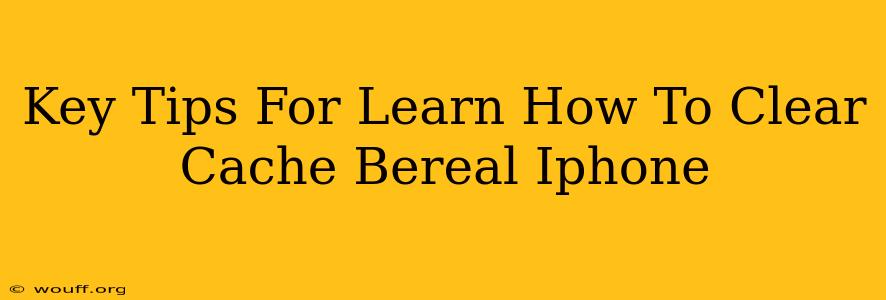Clearing your iPhone's cache can significantly improve performance, especially if you're experiencing slowdowns or glitches with apps like BeReal. This guide provides simple steps to clear the cache for both individual apps and your entire system, focusing on how to optimize your Bereal experience.
Understanding Cache and its Impact on BeReal
Before diving into the how-to, let's understand what cache is. Your iPhone, and apps like BeReal, store temporary files (cache) to speed up loading times. However, over time, this cached data can become corrupted or outdated, leading to problems such as:
- Slow loading times: BeReal might take longer to load photos or your feed.
- App crashes: You might experience unexpected crashes or freezes within the BeReal app.
- Glitches and bugs: Various unexpected behaviors within the app.
Clearing the cache helps resolve these issues by removing the outdated or corrupted files, allowing BeReal to operate more efficiently.
How to Clear Cache on Your iPhone for BeReal and Other Apps
Unfortunately, iOS doesn't offer a single, universal "clear cache" button like some other operating systems. The process involves focusing on individual apps or resetting specific settings. For BeReal (and most apps): there isn't a direct cache-clearing option. Instead, we force a refresh. Here's how:
1. Force Quit the BeReal App:
This is the first step for almost any app-related issue. A simple force-quit often resolves minor glitches.
- iPhone X and later: Swipe up from the bottom of the screen and pause in the middle. Then swipe up on the BeReal app preview to close it.
- iPhone 8 and earlier: Double-click the Home button and swipe up on the BeReal app preview.
2. Restart Your iPhone:
A simple restart often works wonders. This clears temporary system caches and refreshes the system, improving performance across all apps, including BeReal.
- Press and hold the power button (or side button on iPhone X and later) until the "slide to power off" slider appears. Slide to power off, wait a few seconds, and then turn your phone back on.
3. Update the BeReal App:
An outdated app can contain bugs that clearing the cache won't fix. Updating to the latest version ensures you have the most recent bug fixes and performance improvements. Check the App Store for updates.
4. Check Your iPhone's Storage:
A full or nearly full iPhone can negatively impact app performance. Go to Settings > General > iPhone Storage to see which apps are using the most storage. Delete unnecessary apps or files to free up space.
Advanced Steps: Clearing Browsing Data (If BeReal Issues are Browser-Related)
If you're using BeReal through a web browser (unlikely but possible), clearing your browser's cache and cookies will resolve problems specifically related to your browser’s interaction with BeReal’s website. The steps for clearing this data will vary slightly depending on which browser you are using (Safari, Chrome, etc.). Consult your browser's help documentation if you need assistance.
Important Note: No "Master Cache Clear" for iOS
Remember, iOS manages its cache differently than Android. There's no single button to clear all caches. The methods outlined above cover the most effective approaches to resolving performance issues with apps like BeReal on your iPhone. If problems persist, contact BeReal support for further assistance.