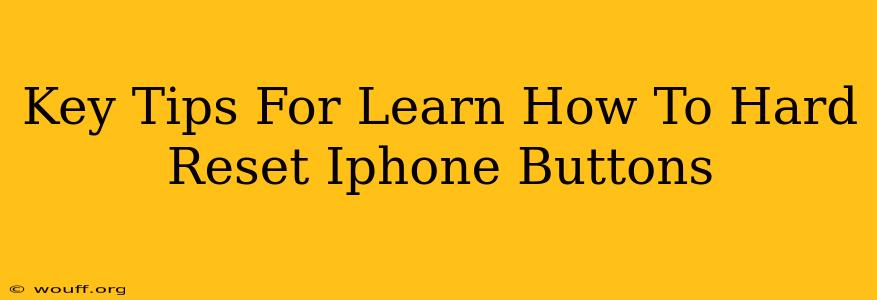Is your iPhone frozen? Unresponsive? Don't panic! A hard reset, also known as a force restart, can often solve the problem. This guide provides key tips on how to perform a hard reset on your iPhone using only the buttons, getting your device back up and running quickly.
Understanding Hard Resets vs. Soft Resets
Before we dive into the button combinations, it's important to understand the difference between a hard reset and a soft reset.
-
Soft Reset: This is a simple restart, like turning your iPhone off and then back on again. You do this by pressing and holding the power button until the "slide to power off" slider appears. This is ideal for minor glitches.
-
Hard Reset (Force Restart): This is a more forceful restart, used when your iPhone is completely frozen or unresponsive. It involves pressing a specific combination of buttons to force a shutdown and restart. This is your solution when a soft reset fails.
How to Hard Reset Your iPhone (Different Models)
The button combinations for a hard reset vary slightly depending on your iPhone model. Here's a breakdown:
iPhone 8, iPhone X, iPhone 11, iPhone 12, iPhone 13, iPhone 14 and later:
- Quickly press and release the Volume Up button.
- Quickly press and release the Volume Down button.
- Press and hold the Side button (power button). Continue holding until you see the Apple logo appear. This may take up to 30 seconds.
Important Note: Don't let go of the Side button until the Apple logo appears.
iPhone 7 and iPhone 7 Plus:
- Press and hold both the Side button (power button) and the Volume Down button simultaneously.
- Keep holding both buttons until you see the Apple logo. This might take a while.
iPhone 6s and earlier:
- Press and hold both the Home button and the Top (or Side) button simultaneously.
- Continue holding until the Apple logo appears on the screen.
Troubleshooting Tips:
- Ensure your buttons are clean: Dust, debris, or sticky residue can interfere with button presses. Make sure your buttons are clean before attempting a hard reset.
- Try multiple attempts: If your first attempt fails, try again. Sometimes, it takes a few tries to get the timing right.
- If the problem persists: If a hard reset doesn't solve the issue, you may need to consider other troubleshooting steps, such as checking for software updates or contacting Apple Support.
When to Perform a Hard Reset
A hard reset is a useful tool for a variety of situations including:
- Frozen screen: Your iPhone screen is completely frozen and unresponsive.
- App crashes: An app is unresponsive and won't close.
- System errors: You're experiencing unexpected system errors or glitches.
- Slow performance: Your iPhone is running exceptionally slow.
Remember, a hard reset will not erase any data on your iPhone. It's a safe and effective way to resolve many common problems. By following these steps, you can quickly get your iPhone back to working order. Always refer to Apple's official support resources if you require further assistance.