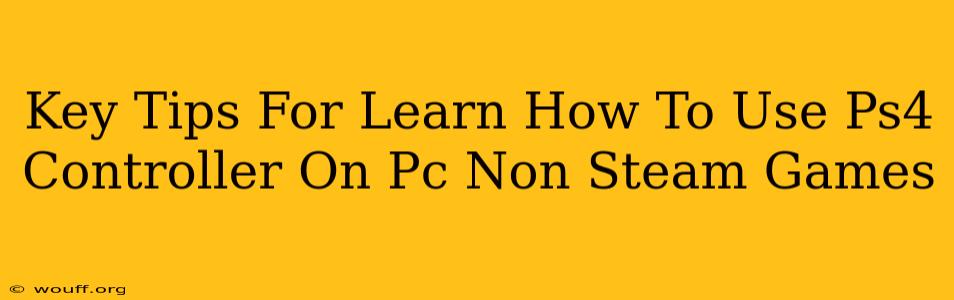Want to use your trusty PS4 controller for those non-Steam PC games? It's easier than you think! This guide provides key tips and tricks to get you gaming with your PS4 DualShock 4 on any PC game, even outside of Steam's ecosystem.
Understanding the Challenges: Why it's Not Plug-and-Play
Unlike Xbox controllers, PS4 controllers don't have native Windows support for all games. This means you'll need some extra software to bridge the gap between your controller and your PC games. That's where third-party applications come in.
Top Solutions for PS4 Controller on PC (Non-Steam Games)
Several excellent programs help connect your PS4 controller to your PC for games outside of Steam. Here are a few top contenders:
1. DS4Windows: A Popular and Reliable Choice
DS4Windows is a widely used and highly recommended application. It's free, open-source, and offers a broad range of customization options.
- Easy Setup: DS4Windows is relatively simple to install and configure. The program guides you through the process, making it accessible even for beginners.
- Advanced Customization: Need to remap buttons? Adjust sensitivity? DS4Windows gives you the tools to fine-tune your controller setup to your liking.
- Extensive Compatibility: It works with a large variety of games, including many non-Steam titles.
Key Features of DS4Windows:
- Wireless and Wired Support: Use your controller wirelessly via Bluetooth or connect it directly with a USB cable.
- Profile Management: Create different profiles for various games, saving your preferred settings for each.
- Gyro Support: If your game supports it, DS4Windows can enable motion controls using your controller's built-in gyroscope.
2. Steam Input (Even for Non-Steam Games!): A Surprising Contender
Yes, even if you're not playing a Steam game, Steam's built-in input configuration can be a powerful tool.
- Big Picture Mode: Access Steam's Big Picture Mode, even without launching Steam directly, and add non-Steam games to your library.
- Controller Configuration: Within Big Picture Mode, you can configure your PS4 controller's inputs for your non-Steam games. It offers a visual interface to map buttons and adjust settings.
- Advanced Options: Steam Input offers several advanced features, allowing customization beyond simple button mapping.
Remember: You'll need to add your non-Steam game as a "Non-Steam Game" within your Steam library to utilize this method.
3. Other Third-Party Solutions: Exploring Alternatives
While DS4Windows and Steam Input are popular choices, other third-party applications can also achieve the same results. Researching alternatives might uncover a perfect fit for your specific needs and preferences. Always download from reputable sources to avoid malware.
Troubleshooting Common Issues
- Connection Problems: Ensure your controller is properly paired with your PC via Bluetooth or USB. Check your device manager for any driver errors.
- Input Lag: High input lag can ruin the gaming experience. Make sure your drivers are up to date, and consider adjusting in-game settings for lower latency.
- Button Mapping Issues: If buttons aren't responding correctly, double-check your controller configuration within the chosen software.
Maximizing Your PS4 Controller Experience
Using a PS4 controller on your PC can significantly enhance your gaming enjoyment. By understanding the available tools and troubleshooting potential issues, you can seamlessly integrate your favorite controller into your PC gaming setup. Experiment with different settings and software to discover the perfect configuration for your needs!