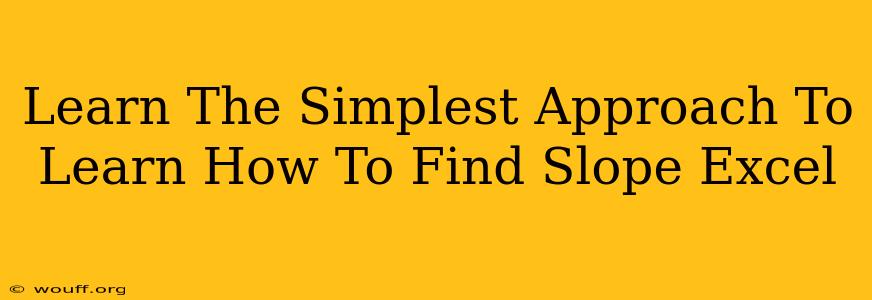Calculating the slope of a line is a fundamental concept in mathematics, and thankfully, Microsoft Excel makes this process incredibly straightforward. Whether you're analyzing data for a scientific experiment, financial modeling, or any other application, mastering this skill will significantly boost your spreadsheet efficiency. This guide offers the simplest approach to finding the slope in Excel, eliminating the need for complex formulas or manual calculations.
Understanding Slope
Before diving into the Excel methods, let's briefly revisit the concept of slope. In mathematics, the slope (often represented by 'm') of a line indicates its steepness. It's calculated as the change in the y-values divided by the change in the x-values between any two points on the line. The formula is:
m = (y2 - y1) / (x2 - x1)
Where (x1, y1) and (x2, y2) are two points on the line. A positive slope indicates an upward trend, a negative slope indicates a downward trend, and a slope of zero represents a horizontal line.
Method 1: Using the SLOPE Function (Easiest Approach)
Excel's built-in SLOPE function is your best friend for this task. It directly calculates the slope using your data points. This eliminates any manual calculation, making it highly efficient and reducing the risk of errors.
Here's how to use it:
-
Prepare Your Data: Organize your x-values in one column (e.g., Column A) and your corresponding y-values in another (e.g., Column B).
-
Apply the SLOPE Function: In an empty cell, enter the following formula:
=SLOPE(B1:B10, A1:A10)Replace
B1:B10with the range containing your y-values andA1:A10with the range containing your x-values. Adjust these ranges to match your actual data. -
Interpret the Result: The cell will now display the calculated slope of the line defined by your data points.
Example:
Let's say your x-values are in cells A1:A5 (1, 2, 3, 4, 5) and your y-values are in cells B1:B5 (2, 4, 6, 8, 10). The formula =SLOPE(B1:B5, A1:A5) would return a slope of 2.
Method 2: Manual Calculation (For Understanding)
While the SLOPE function is highly recommended, understanding the underlying calculation can be beneficial. You can manually calculate the slope in Excel using the formula mentioned earlier:
-
Select two points: Choose any two data points from your dataset.
-
Calculate the difference in y-values: In a separate cell, use the formula
=B2-B1(assuming your y-values start in cell B1). This calculates (y2 - y1). -
Calculate the difference in x-values: In another cell, use the formula
=A2-A1(assuming your x-values start in cell A1). This calculates (x2 - x1). -
Calculate the slope: In a third cell, divide the result from step 2 by the result from step 3:
= (result from step 2) / (result from step 3). This gives you the slope.
This method demonstrates the core calculation, but the SLOPE function is significantly more efficient and less error-prone for larger datasets.
Troubleshooting and Tips
- Error Messages: If you encounter errors like
#N/Aor#DIV/0!, double-check your data ranges and ensure that you have at least two data points. The error#DIV/0!typically means you have zero change in x-values. - Linearity Assumption: The
SLOPEfunction assumes a linear relationship between your x and y values. If your data is significantly non-linear, this function might not provide a meaningful result. Consider using other statistical tools for non-linear data analysis. - Large Datasets: For very large datasets, using the
SLOPEfunction remains the most efficient method. Manual calculation becomes impractical.
By using either the SLOPE function or the manual calculation (for learning purposes), you can quickly and accurately determine the slope of a line in Excel. Mastering this simple technique will empower you to analyze trends and patterns in your data more effectively.