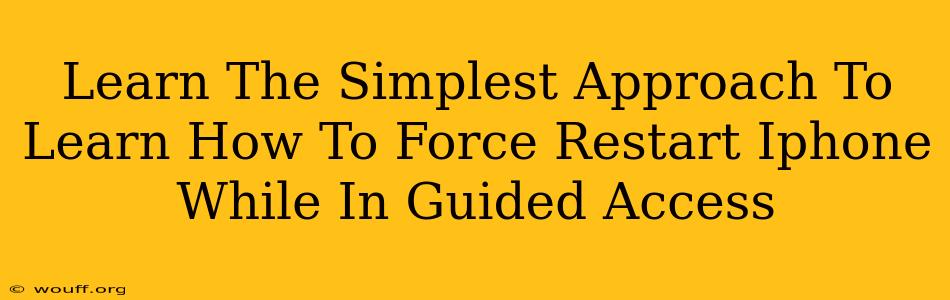Are you stuck in Guided Access mode on your iPhone and need to get out? Don't panic! This guide provides the simplest approach to force restart your iPhone, even when Guided Access is enabled. We'll walk you through the process step-by-step, ensuring you can regain control of your device quickly and easily.
Understanding Guided Access and Why Force Restarting is Necessary
Guided Access is a fantastic accessibility feature on iPhones, iPads, and iPod touches. It allows you to restrict your device to a single app, preventing accidental taps or interactions. This is particularly useful for children or individuals who might benefit from a more controlled environment. However, if you forget your Guided Access passcode or encounter a software glitch, you may find yourself locked out. That's where a force restart comes in. A force restart is a powerful tool that can resolve many software-related issues, including freeing your iPhone from Guided Access.
Why Force Restart is the Solution
A simple restart might not always work when you're stuck in Guided Access. A force restart is more powerful; it completely shuts down and restarts the device, bypassing any software limitations, like the Guided Access restrictions, that might be causing the problem.
The Simplest Method: Force Restarting Your iPhone
The method for force restarting your iPhone depends on the model you own. Here's a breakdown for the most common iPhone models:
For iPhone 8, iPhone X, iPhone 11, iPhone 12, iPhone 13, iPhone 14, and later:
- Press and quickly release the Volume Up button.
- Press and quickly release the Volume Down button.
- Press and hold the Side button (power button) until you see the Apple logo. This may take several seconds.
For iPhone 7 and iPhone 7 Plus:
- Press and hold both the Side button (power button) and the Volume Down button simultaneously.
- Continue holding both buttons until you see the Apple logo appear.
For iPhone 6s and earlier:
- Press and hold both the Home button and the Top (or Side) button simultaneously.
- Keep holding both buttons until you see the Apple logo.
Important Considerations:
- Patience is Key: Don't release the buttons prematurely. Hold them down until the Apple logo appears.
- Data Safety: A force restart will not erase your data. It's a safe way to resolve software issues.
- Trying Other Solutions First: Before resorting to a force restart, try entering your Guided Access passcode again. Double-check for any typos. Sometimes a simple re-entry is all that's needed.
What To Do After the Force Restart
Once your iPhone restarts, Guided Access should be disabled. You should regain full control of your device. If the problem persists, consider seeking further assistance through Apple Support or visiting an Apple Store.
Preventing Guided Access Lockouts in the Future
- Remember Your Passcode: Write down your Guided Access passcode and store it in a safe place.
- Use Simple Passcodes: Avoid complex passcodes that are difficult to remember.
- Regularly Check Your Settings: Familiarize yourself with Guided Access settings and how to disable it.
By following these simple steps, you can quickly and easily overcome the inconvenience of being locked in Guided Access mode. Remember, a force restart is a safe and effective solution for resolving many software-related problems on your iPhone.