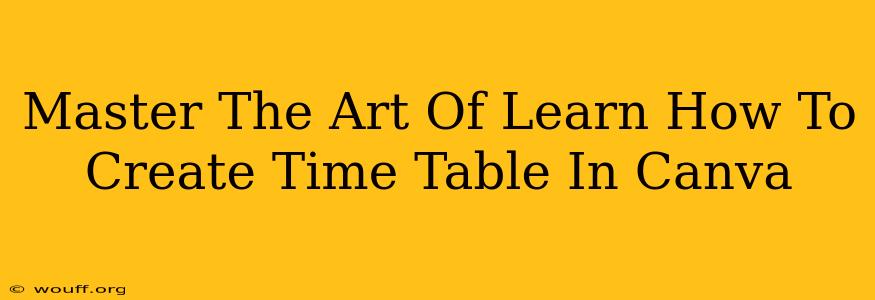Creating a visually appealing and functional timetable can be a game-changer for productivity. Whether you're a student juggling classes, a busy professional managing appointments, or simply someone looking to better organize their day, a well-designed timetable is invaluable. This guide will walk you through mastering the art of creating stunning and effective timetables in Canva, a user-friendly design platform.
Why Canva for Timetables?
Canva offers a plethora of advantages when it comes to timetable creation:
- User-Friendly Interface: Even if you're a design novice, Canva's intuitive drag-and-drop interface makes creating a professional-looking timetable incredibly easy.
- Customization Options: From fonts and colors to background images and icons, Canva provides extensive customization options to personalize your timetable to perfectly match your style and needs.
- Templates: Start with a pre-designed template to speed up the process and get inspired by existing designs. Canva offers numerous timetable templates to choose from, catering to various needs and aesthetics.
- Collaboration: Share your timetable with others for feedback or collaborative editing, streamlining teamwork or family planning.
- Accessibility: Canva is accessible online and through mobile apps, allowing you to create and manage your timetable anytime, anywhere.
Step-by-Step Guide: Designing Your Canva Timetable
Let's dive into the process of creating your perfect timetable:
1. Choosing Your Template
- Browse Canva's Template Library: Head to Canva and search for "Timetable" or "Schedule." Explore the various templates available, filtering by style, color, and purpose.
- Consider Your Needs: Select a template that best suits your specific requirements. Do you need a weekly timetable, a monthly one, or something else? Think about the information you need to include.
- Customize a Blank Canvas: If you prefer a completely blank slate, you can start with a blank canvas and design your timetable from scratch.
2. Adding Your Information
- Input Your Events: Add your classes, appointments, tasks, or other events to the timetable. Use clear and concise language.
- Color-Coding: Assign different colors to different categories or types of events to improve readability and visual appeal. This can make it easier to quickly scan your timetable and identify key activities.
- Time Blocks: Clearly define the time blocks for each day. Use a consistent format for time notation (e.g., 24-hour clock or AM/PM).
- Fonts and Sizes: Select readable fonts and appropriate font sizes to ensure your timetable is easy to read from a distance.
3. Enhancing Visual Appeal
- Backgrounds and Images: Choose a background that complements your color scheme and enhances the overall aesthetic. You can use solid colors, patterns, or even subtle background images.
- Icons and Graphics: Use icons to represent different activities or events. This can make your timetable more visually engaging and easier to understand at a glance.
- Branding: If you're creating a timetable for work or a specific project, consider incorporating branding elements like logos or specific color schemes.
4. Sharing and Downloading
- Sharing Your Creation: Once your timetable is complete, you can easily share it with others via email or social media. You can also create a downloadable link for easy access.
- Downloading Options: Canva offers various download options, allowing you to save your timetable in different formats, such as PDF, JPG, or PNG, depending on your needs.
Tips for a Highly Effective Timetable
- Prioritize Tasks: Clearly identify and prioritize your most important tasks or appointments.
- Realistic Scheduling: Avoid over-scheduling yourself. Build in buffer time to account for unexpected delays.
- Regular Review: Review your timetable regularly to ensure it remains accurate and relevant.
- Flexibility: Allow for some flexibility in your schedule. Life happens, and it's important to be able to adapt as needed.
By following these steps and tips, you can master the art of creating effective and visually appealing timetables in Canva. Start designing today and experience the benefits of better organization and improved productivity!