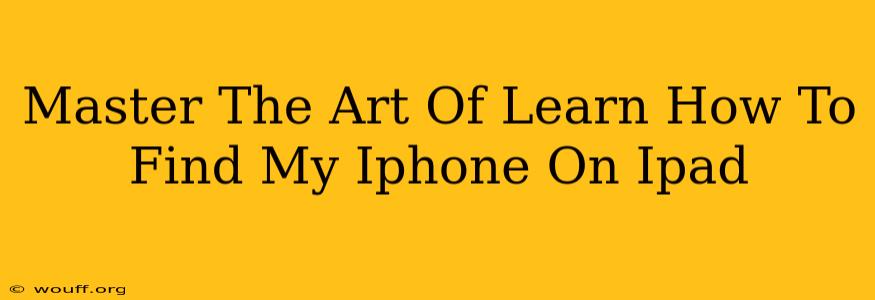Losing your iPhone can be a panic-inducing experience. But what if you had another Apple device handy? This guide will teach you exactly how to find your iPhone on your iPad, a simple yet incredibly useful skill. We'll cover various methods, troubleshooting tips, and important considerations to ensure you're always prepared.
Using the Find My App: Your Primary Tool
The Find My app is your go-to solution for locating lost Apple devices. If you've already paired your iPhone with your iPad (through iCloud), finding it is a breeze. Here's how:
Step-by-Step Guide:
- Open the Find My app: Locate the Find My app on your iPad's home screen. It's typically a compass icon with a small circle inside.
- Select the "Devices" tab: At the bottom of the screen, you'll see tabs. Tap on "Devices."
- Locate your iPhone: Your iPhone should appear in the list of devices signed in with your Apple ID. If it doesn't appear, ensure both devices are connected to the internet and signed in with the same Apple ID.
- View your iPhone's location: Tap on your iPhone's name. A map will appear showing your iPhone's last known location. If your iPhone is offline, the map will show the last known location before it went offline.
- Interact with your iPhone: From this screen, you can perform several actions, including:
- Play a sound: Useful if your iPhone is nearby but you can't find it.
- Put your iPhone into Lost Mode: This locks your iPhone and displays a custom message with your contact information.
- Erase your iPhone: This is a last resort if you believe your iPhone is lost and you want to protect your personal data.
Troubleshooting Common Issues
Even with the Find My app, you might encounter some problems. Let's address some common ones:
My iPhone Isn't Appearing in the Find My App
- Check your internet connection: Both your iPad and iPhone need a stable internet connection (Wi-Fi or cellular data).
- Verify your Apple ID: Ensure both devices are signed in with the same Apple ID.
- Check Find My settings: On your iPhone (if you can access it!), go to Settings > [Your Name] > Find My, and make sure that "Find My iPhone" is toggled on.
- Restart your devices: A simple restart can often resolve minor glitches.
My iPhone Shows an Incorrect Location
Sometimes the location shown might be slightly off. This is usually due to the iPhone's last known location before it lost connection. Try waiting a few minutes and checking again. If the location remains inaccurate, consider other factors such as Wi-Fi signal strength.
Proactive Measures: Prevention is Key
While knowing how to find your iPhone on your iPad is crucial, being proactive is even better. Here are some preventive measures:
- Enable Find My: Ensure Find My is activated on your iPhone before you ever need to use it.
- Regularly check your battery: Low battery can prevent your iPhone from being located accurately. Make sure you keep your iPhone charged.
- Update your iOS software: The latest iOS updates often include improvements to Find My's accuracy and functionality.
Mastering the Art of Finding Your iPhone
Losing your iPhone is stressful, but having the knowledge to find it using your iPad significantly reduces that anxiety. By following the steps outlined in this guide, implementing the troubleshooting suggestions, and taking proactive measures, you'll master the art of locating your iPhone quickly and efficiently. Remember to share this valuable information with your friends and family!