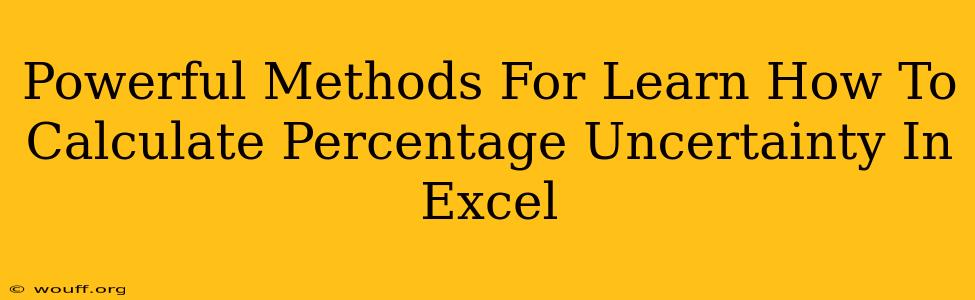Calculating percentage uncertainty is crucial in various fields, from scientific research to financial analysis. It allows us to quantify the reliability of our measurements and results. While the calculation itself is straightforward, using Excel can significantly speed up the process, especially when dealing with large datasets. This guide will equip you with powerful methods to master percentage uncertainty calculations within Excel, boosting your efficiency and accuracy.
Understanding Percentage Uncertainty
Before diving into Excel techniques, let's clarify the concept. Percentage uncertainty represents the degree of uncertainty in a measurement relative to the measurement itself. It's expressed as a percentage and indicates the potential error range around a measured value. The formula is simple:
(Uncertainty / Measurement) * 100%
For instance, if you measure a length as 10 cm with an uncertainty of ± 0.5 cm, the percentage uncertainty is (0.5/10) * 100% = 5%. This means the true value likely lies within the range of 9.5 cm to 10.5 cm.
Calculating Percentage Uncertainty in Excel: Step-by-Step Guide
Excel offers several approaches to streamline this calculation. Here are two powerful methods:
Method 1: Using a Single Formula
This method is ideal for single calculations or when you need to apply the same uncertainty to multiple measurements.
-
Input Data: Enter your measurements in one column (e.g., Column A) and their corresponding uncertainties in another (e.g., Column B).
-
Apply Formula: In a third column (e.g., Column C), enter the following formula in the first row (C1) and drag it down to apply to all your data:
=(B1/A1)*100This formula directly implements the percentage uncertainty calculation: Uncertainty (B1) divided by Measurement (A1), multiplied by 100.
-
Interpret Results: Column C will now display the percentage uncertainty for each measurement.
Method 2: Using a Separate Calculation for Uncertainty and Measurement
This is beneficial for more complex scenarios where uncertainties might be derived from different sources or require intermediate calculations.
-
Separate Columns: Have separate columns for each component contributing to the overall uncertainty. For example, if uncertainty arises from multiple sources (instrument error, human error, etc.), each source can have its own column.
-
Calculate Total Uncertainty: In a new column, sum the individual uncertainties. This provides the total uncertainty for each measurement. You can use the
SUM()function in excel for this process. -
Calculate Percentage Uncertainty: Use a separate column to calculate the percentage uncertainty using the formula
=(Total Uncertainty/Measurement)*100.
Advanced Techniques and Considerations
-
Absolute vs. Relative Uncertainty: Remember that the above methods calculate relative uncertainty (percentage). Absolute uncertainty is simply the magnitude of the uncertainty itself (e.g., ±0.5 cm). Excel readily handles both.
-
Propagation of Uncertainty: When calculating percentage uncertainty for a result derived from multiple measurements (e.g., area from length and width), you need to consider propagation of uncertainty. This involves using more complex formulas based on the specific mathematical relationship between variables.
-
Data Visualization: Use Excel's charting capabilities to visualize your percentage uncertainties. Bar charts or error bars on scatter plots effectively communicate the reliability of your data.
-
Error Handling: Implement error handling (e.g.,
IFERRORfunction) to gracefully manage cases where a measurement is zero, avoiding division by zero errors.
Conclusion
Mastering percentage uncertainty calculations in Excel enhances your analytical skills and data interpretation. By leveraging the methods outlined above and understanding the underlying principles, you can effectively analyze and communicate the reliability of your results with confidence. Remember to always carefully consider the sources of uncertainty and apply appropriate propagation techniques for complex calculations.