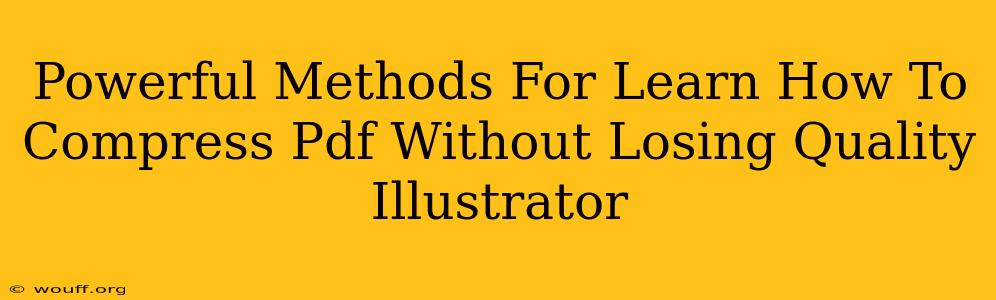Are you struggling with oversized PDF files that are slowing down your workflow and eating up storage space? Don't worry, you're not alone! Many designers and illustrators face the challenge of compressing PDFs without sacrificing the quality of their artwork. This comprehensive guide will equip you with powerful methods to efficiently compress your PDFs created in Adobe Illustrator, maintaining visual fidelity.
Understanding PDF Compression: A Balancing Act
Before we dive into the techniques, it's crucial to understand the underlying principles of PDF compression. The goal is to reduce the file size without noticeably degrading the image quality. This involves a delicate balance, as aggressive compression can lead to pixelation, blurring, and loss of detail, particularly in images with intricate designs or gradients.
Key Factors Affecting PDF Size:
- Image Resolution: High-resolution images significantly contribute to large file sizes. Lowering the resolution can drastically reduce the size, but you need to find the sweet spot to avoid compromising visual quality.
- Color Mode: Using RGB mode for images intended for screen display results in larger files than CMYK mode, typically used for print. Choose the appropriate color mode for your intended use.
- Vector vs. Raster Graphics: Illustrator primarily works with vector graphics (scalable without losing quality). However, you might embed raster images (like photos). These contribute significantly to file size. Optimizing these raster images is key.
- Fonts: Embedding fonts can increase file size. Consider using a subset of the fonts or relying on the viewer to have the necessary font installed.
Powerful Methods to Compress PDFs in Illustrator
Here's a breakdown of effective techniques to compress your Illustrator PDFs without significant quality loss:
1. Optimize Images Before Importing:
This is the most impactful step. Before even bringing images into Illustrator, reduce their size and resolution using image editing software like Photoshop. Save the images in a format appropriate for your needs (JPEG for photos, PNG for graphics with transparency). This pre-emptive optimization will significantly reduce the final PDF size.
2. Illustrator's "Save As" Options:
When saving your Illustrator file as a PDF, pay close attention to the compression settings:
- Reduce Image Resolution: Illustrator offers options to downsample images within the PDF export settings. Experiment with different resolution values, previewing the results to find the balance between file size and quality.
- Choose the Right Compression: Adobe offers different compression methods. Experiment with "JPEG" (for photos) and "ZIP" (for vector graphics) to see which produces the best results for your specific file.
- Downsample Images: Lowering the resolution of the raster images within the export settings is an easy way to reduce file size. This impacts quality but allows for significant size reduction.
3. Third-Party PDF Compression Tools:
Several dedicated PDF compression tools are available online and as software applications. These tools often employ advanced algorithms to reduce file sizes more aggressively than Illustrator's built-in options, sometimes with minimal visible quality loss. Research different options, test them on a sample file, and choose the tool that delivers the best balance for your needs.
4. Reduce the Number of Objects:
Simplify your artwork! The more elements you have, the larger the PDF will be. Group similar elements to reduce the number of individual objects. This can be a significant factor in reducing PDF size.
5. Embed Fonts Carefully:
Avoid embedding unnecessary fonts. If possible, use fonts that are commonly installed on most systems. Only embed fonts absolutely crucial to the integrity of your design.
Maintaining Quality During Compression: Tips and Tricks
- Preview Before Saving: Always preview your PDF at various compression settings before saving the final version.
- Test on Multiple Devices: Check your compressed PDF on various devices to ensure the quality remains consistent.
- Iterative Compression: If aggressive compression results in unacceptable quality loss, try a more moderate approach and repeat the process as needed.
- File Type Considerations: If precise vector editing is required in the future, keep a high-resolution, uncompressed version of your Illustrator file.
By following these powerful methods, you can effectively compress your Illustrator PDFs without sacrificing the visual quality of your designs. Remember, the key is to find the optimal balance between file size and image fidelity, customizing your approach based on the specific demands of each project.