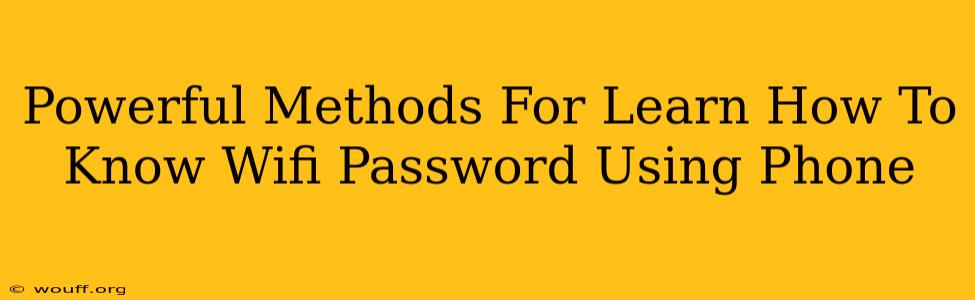Knowing your WiFi password is crucial, especially if you're setting up a new device or troubleshooting connectivity issues. Fortunately, there are several easy methods to find your WiFi password using your phone, eliminating the need to hunt down that sticky note or forgotten password. This guide outlines powerful methods to access your WiFi password directly from your Android or iOS device.
Finding Your WiFi Password on Android
Android devices offer a straightforward way to retrieve your saved WiFi passwords. The exact steps may vary slightly depending on your Android version and phone manufacturer, but the general process remains consistent.
Method 1: Using the WiFi Settings
- Navigate to Settings: Open your phone's settings menu. This is usually represented by a gear or cog icon.
- Find WiFi: Look for the "WiFi" or "Network & internet" option within the settings. Tap on it.
- Locate Saved Networks: You should see a list of saved WiFi networks. Find the network whose password you want to retrieve.
- Access Network Details: Tap on the network name. Depending on your Android version, you might see a "Share" or "Forget" option. You might need to long-press the network name or click a settings cog icon next to it.
- Reveal the Password: Look for an option to show the password. This might be labeled as "Show Password," "View Password," or something similar. You might need to authenticate by entering your phone's unlock pattern, PIN or fingerprint. The password will then be displayed.
Method 2: Using a Third-Party App (Use with Caution)
While official methods are always preferred, some third-party apps claim to retrieve WiFi passwords. However, exercise extreme caution when using these apps. Many are unreliable, may contain malware, or may require excessive permissions. Ensure you download apps from reputable sources and read reviews carefully before installation. Always prioritize the built-in Android method described above.
Finding Your WiFi Password on iOS (iPhone/iPad)
Retrieving saved WiFi passwords on iOS devices is slightly more challenging than on Android, as Apple prioritizes security. However, you can still access your WiFi passwords using a few workarounds.
Method 1: Accessing the Password via Mac (If Available)
If you have a Mac computer, you can access the saved WiFi password details through its system preferences. This is a reliable method if you have a Mac and your iPhone is connected to the same network.
- Access Keychain Access: Open the Keychain Access application on your Mac. It's typically located in the Utilities folder within Applications.
- Search for the Network: In Keychain Access, search for the name of your WiFi network.
- Reveal Password: Double-click the network entry. Check the "Show Password" box. You'll be prompted to enter your Mac's user password for authentication.
Method 2: Using a Third-Party App (Use with Caution - Same as Android)
Similar to Android, some third-party iOS apps claim to retrieve WiFi passwords. Proceed with extreme caution. These apps should only be used as a last resort and after carefully assessing their legitimacy and security implications.
Important Security Considerations
Remember that sharing your WiFi password with others carries security risks. A strong password is essential for protecting your network. Change your password regularly and consider using a password manager to generate and securely store strong, unique passwords.
This guide provides reliable methods for retrieving your own WiFi password, but it's crucial to be aware of potential security vulnerabilities and to always prioritize the built-in methods provided by your phone's operating system. Avoid using unverified third-party apps unless absolutely necessary and after thorough due diligence.