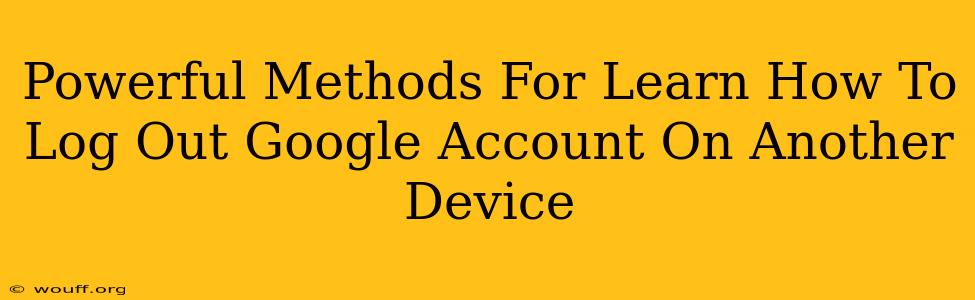Losing control of your Google account can be a serious security risk. Knowing how to remotely log out of your Google account from other devices is crucial for protecting your personal information and maintaining online privacy. This guide outlines powerful methods to regain control and secure your account.
Understanding the Importance of Remote Sign-Out
Before diving into the methods, it's important to understand why logging out of your Google account on other devices is so vital. Unauthorized access can lead to:
- Data breaches: Hackers could access your emails, photos, documents, and other sensitive information.
- Identity theft: Your personal details could be used for fraudulent activities.
- Account compromise: Someone could change your password, delete your data, or use your account for malicious purposes.
- Privacy violation: Your private conversations and activities could be exposed.
Powerful Methods to Log Out of Your Google Account on Another Device
Here are several effective ways to remotely sign out of your Google account from devices you no longer control:
1. Using Google's Account Activity Page: The Direct Approach
This is the most straightforward and recommended method. Google provides a detailed account activity page allowing you to review and manage your recent account activity. You can identify unfamiliar devices and sign them out directly.
- Access Your Google Account: Log in to your Google account on a trusted device.
- Navigate to Account Activity: Find and click on "Google Account" usually accessed from your Google apps page. Look for the "Security" section and find "Your Devices". The exact location may vary slightly based on your device and Google's interface updates.
- Review Your Devices: Check the list of devices currently logged into your account. Pay close attention to the location, device type, and last active date. If you see an unfamiliar device, take immediate action.
- Sign Out of Specific Devices: Next to each device, you will find an option to "Sign Out". Click this to remotely log out of your Google account on that device.
2. Changing Your Google Password: A Comprehensive Solution
Changing your password is a strong preventative measure that forces all devices to log back in. This effectively logs out all active sessions.
- Access Your Google Account: Log into your Google account from a trusted device.
- Navigate to Password Settings: Within your Google account settings, locate the "Security" section and find the option to change your password.
- Create a Strong Password: Choose a strong, unique password that's difficult to guess. Use a combination of uppercase and lowercase letters, numbers, and symbols. Consider using a password manager to generate and securely store strong passwords.
- Confirm the Change: Follow the prompts to confirm the password change.
3. Enabling Two-Factor Authentication (2FA): Enhanced Security
Two-Factor Authentication adds an extra layer of security to your Google account. Even if someone obtains your password, they'll need a second verification code to access your account. This significantly reduces the risk of unauthorized access.
- Enable 2FA in Security Settings: Find your Google account's security settings and look for the Two-Factor Authentication option.
- Choose Your Verification Method: Select your preferred method, such as using a verification code sent to your phone or email, or using a security key.
4. Contacting Google Support: A Last Resort
If you suspect a significant security breach or are having trouble managing your account activity, don't hesitate to contact Google support. They can provide assistance and help secure your account.
Proactive Steps to Prevent Future Issues
- Regularly review your Google account activity: Make it a habit to check your "Your Devices" list periodically.
- Use strong and unique passwords: Avoid using the same password for multiple accounts.
- Enable Two-Factor Authentication: This is crucial for enhancing your account security.
- Be cautious about public Wi-Fi: Avoid logging into your Google account on unsecured public Wi-Fi networks.
- Keep your software updated: Ensure your devices have the latest security updates installed.
By following these methods and proactive steps, you can effectively manage your Google account security and protect your personal information from unauthorized access. Remember, your online safety is paramount.