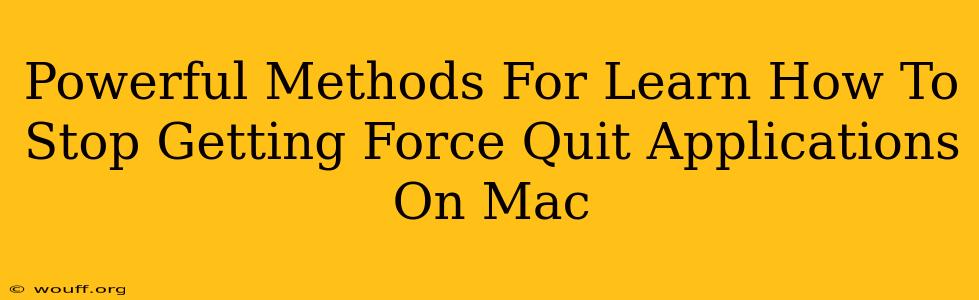Is your Mac plagued by applications that stubbornly refuse to close, forcing you to resort to the dreaded Force Quit? This frustrating issue can significantly impact your workflow and overall Mac experience. But fear not! This comprehensive guide explores powerful methods to prevent applications from freezing and needing a forceful shutdown, ensuring smoother sailing for your Mac.
Understanding Why Applications Force Quit
Before diving into solutions, let's understand why applications force quit in the first place. Several culprits might be at play:
- Buggy Applications: Faulty coding or incompatibility issues within the application itself are leading causes. Updates often address these problems, so keeping your software current is crucial.
- Insufficient Resources: Your Mac might lack sufficient RAM (Random Access Memory) or processing power to handle the demands of the application, especially if you're running multiple resource-intensive programs simultaneously.
- Corrupted Preferences Files: These files store application settings. Corruption can lead to instability and unexpected closures.
- Operating System Issues: Problems with macOS itself can also contribute to application crashes. A clean install or update can often resolve this.
- Third-Party Software Conflicts: Conflicts between different applications or extensions can sometimes trigger instability.
Powerful Strategies to Prevent Force Quitting
Now, let's delve into proven strategies to stop those pesky force quits:
1. Update Your Applications and macOS
This is the most crucial step. Outdated software is a breeding ground for bugs and compatibility issues. Regularly check for updates for all your applications and ensure your macOS is up-to-date.
2. Monitor Your System Resources
Use the Activity Monitor (found in Applications/Utilities) to track CPU usage, memory pressure, and disk activity. Identifying resource-hungry applications allows you to close unnecessary programs or upgrade your Mac's RAM if needed. Learning to manage your system resources is key to preventing crashes.
3. Restart Your Mac Regularly
A simple restart can often resolve temporary glitches and clear out any lingering processes that might be causing conflicts. Regular restarts (at least once a week) are good preventative maintenance.
4. Repair Disk Permissions (For Older macOS Versions)
Older versions of macOS had a Disk Utility feature to repair disk permissions. While this is less crucial in newer macOS versions, it's still worth considering if you're experiencing persistent application issues. (Note: This option is less prominent in newer macOS versions.)
5. Delete Corrupted Preferences Files
Locate the application's preferences folder (usually in ~/Library/Preferences/). Deleting the relevant preference file (often a .plist file) can force the application to recreate it, potentially resolving corruption-related problems. Remember to back up the file before deleting it.
6. Identify and Remove Conflicting Software
If you recently installed new software and started experiencing force quits, the new software might be the culprit. Try uninstalling it to see if the problem resolves.
7. Run a Malware Scan
Although less common, malware can sometimes interfere with application stability. Run a scan with reputable anti-malware software to rule out this possibility.
8. Consider a Clean Installation of macOS (Last Resort)
If all else fails, a clean installation of macOS can sometimes resolve deep-seated system problems. This should be your last resort, as it requires backing up all your data before proceeding.
Proactive Measures for a Stable Mac
Preventing force quits isn't just about fixing problems; it's about adopting proactive habits:
- Regularly Back Up Your Data: This protects your work in case of unforeseen issues.
- Monitor Application Updates: Stay informed about updates to address potential bugs.
- Practice Good Software Hygiene: Only download applications from trusted sources.
By implementing these powerful methods and adopting proactive habits, you can significantly reduce the frequency of force quits and enjoy a smoother, more stable Mac experience. Remember to address the root cause, not just the symptom!