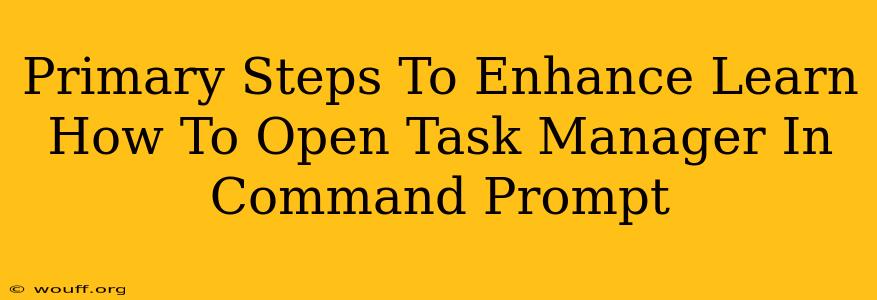Opening Task Manager from the Command Prompt might seem like a niche skill, but it's surprisingly useful for troubleshooting, scripting, and automating tasks. This guide provides primary steps to master this technique and enhances your understanding of both the Command Prompt and Task Manager.
Understanding the Command: start taskmgr
The simplest and most reliable way to open Task Manager from the Command Prompt is using the start command followed by taskmgr. This command instructs Windows to launch a separate process for Task Manager. This is crucial; it prevents the Command Prompt from being blocked while Task Manager is running.
Step-by-Step Instructions:
-
Open Command Prompt: Search for "cmd" in the Windows search bar and select "Command Prompt." You can also right-click the Start button and choose "Command Prompt" from the menu. For elevated privileges (necessary for some actions within Task Manager), right-click and select "Run as administrator."
-
Type the Command: In the Command Prompt window, type
start taskmgrand press Enter. -
Task Manager Launches: Task Manager will open in a new window, independent of the Command Prompt. You can now use Task Manager as you normally would.
Troubleshooting Common Issues
While this method is generally straightforward, occasional problems might arise.
Command Prompt Access Denied: If you encounter an "Access Denied" error, you likely need to run the Command Prompt as an administrator. Right-click the Command Prompt icon and select "Run as administrator."
Task Manager Fails to Launch: If Task Manager doesn't launch, it might indicate a deeper system problem. Try restarting your computer. If the issue persists, consider running a system file checker (sfc /scannow) from an elevated Command Prompt to repair corrupted system files.
Advanced Techniques and Applications
Opening Task Manager via the Command Prompt is a fundamental skill that can be incorporated into more advanced scenarios:
Batch Scripting: You can integrate start taskmgr into batch scripts (.bat files) to automate the launch of Task Manager as part of a larger sequence of commands. This is useful for automated system checks or troubleshooting routines.
PowerShell Integration: While the start taskmgr command works within PowerShell, PowerShell offers more powerful tools for managing processes. You could use PowerShell cmdlets like Get-Process and Stop-Process to perform actions on processes directly, offering more fine-grained control than Task Manager alone.
Optimizing Your Workflow
Mastering this simple command can significantly improve your Windows troubleshooting and administrative capabilities. Remember to always run the Command Prompt as administrator when necessary to avoid permission errors. By understanding the nuances of this technique, you'll be well-equipped to handle various system-related challenges more efficiently. This seemingly small skill can contribute significantly to a smoother and more productive computing experience.