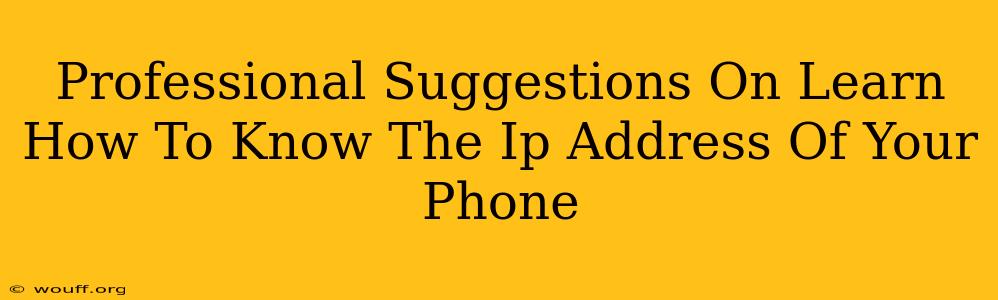Knowing your phone's IP address can be useful for troubleshooting network issues, accessing remote services, or even for security purposes. However, finding it isn't always straightforward. This guide provides professional suggestions on how to determine your phone's IP address, regardless of your operating system (Android or iOS).
Understanding IP Addresses: A Quick Refresher
Before we dive into the methods, let's briefly explain what an IP address is. An IP address (Internet Protocol address) is a unique numerical label assigned to each device connected to a computer network that uses the Internet Protocol for communication. Think of it as your phone's digital address on the internet. There are two main types:
- IPv4: The older standard, using four sets of numbers separated by periods (e.g., 192.168.1.100).
- IPv6: The newer, more expansive standard, using hexadecimal numbers and colons (e.g., 2001:0db8:85a3:0000:0000:8a2e:0370:7334).
Your phone will usually have an IPv4 address within your home or local network and a different, public IPv4 address when connected to the internet. The methods below primarily focus on finding your local (private) IP address.
How to Find Your Phone's IP Address: Android
Android devices offer several ways to locate your IP address. Here are a few reliable methods:
Method 1: Using the Wi-Fi Settings
This is generally the easiest method:
- Open Settings: Find and tap the "Settings" app on your Android phone.
- Select Wi-Fi: Tap on "Wi-Fi" or "Network & internet" depending on your phone's interface.
- Locate Your Connected Network: Find the Wi-Fi network you're currently connected to. Usually, there's a small icon next to the network name indicating connection status.
- Check IP Address: Tap on the connected network name. Your IP address (usually IPv4) will be displayed in the network details. It's often labeled as "IP address" or a similar term.
Method 2: Using a Third-Party App
Numerous apps on the Google Play Store provide detailed network information, including your IP address. Look for apps specifically designed for network diagnostics or information tools. Always download apps from reputable sources to avoid security risks.
Method 3: Using the Developer Options
If you're comfortable with more advanced settings:
- Enable Developer Options: This usually involves tapping the "Build number" multiple times within the "About Phone" section of your settings until the developer options menu appears.
- Access Developer Options: Find the "Developer Options" menu within your settings.
- Find Network Information: Look for options related to network information; the precise location of this information varies between Android versions and manufacturers.
How to Find Your Phone's IP Address: iOS (iPhone/iPad)
Finding your IP address on an iOS device is slightly less straightforward but still achievable:
Method 1: Using the Wi-Fi Settings (Limited Information)
- Open Settings: Go to the "Settings" app.
- Access Wi-Fi: Tap on "Wi-Fi".
- Check Connected Network: Select the Wi-Fi network you are currently connected to. Unlike Android, iOS usually doesn't directly display the IP address here. You might find some related network information, but not the IP itself.
Method 2: Using a Third-Party App (Recommended)
Similar to Android, using a network information app from the App Store is the most reliable method. Look for apps that specifically show network details including IP address, DNS servers, etc. Again, ensure you download from a trusted source.
Troubleshooting and Further Tips
- Multiple IP Addresses: Remember your phone might have different IP addresses depending on whether it's connected to Wi-Fi or mobile data.
- Public vs. Private IP: The methods above primarily show your private IP address (your address on your local network). Your public IP address is different and can be found using online tools (search for "what's my IP").
- Network Connectivity: Ensure your phone is properly connected to a network before attempting to find your IP address.
- App Permissions: Some apps may require network permissions to access and display this information.
By using the methods outlined above, you can successfully determine your phone's IP address and utilize this information for various purposes. Remember always prioritize security and download apps from reliable sources.