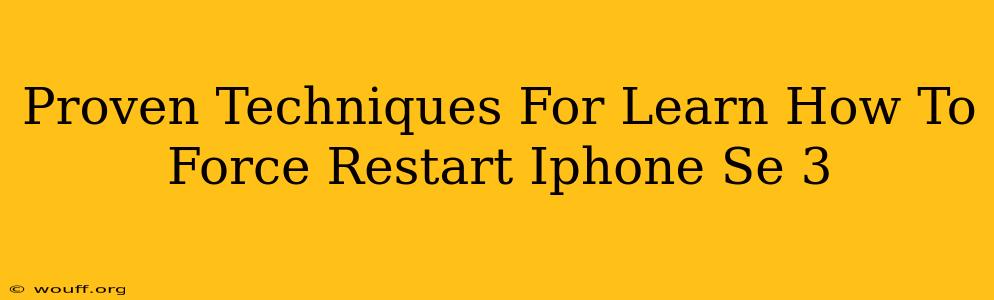Is your iPhone SE 3 frozen? Unresponsive? Don't panic! Learning how to force restart your device is a crucial skill that can save you from frustration and potential data loss. This guide outlines proven techniques to get your iPhone SE 3 back up and running smoothly. We'll cover various scenarios and ensure you're equipped to handle any frozen iPhone situation.
Understanding Why Force Restarting is Necessary
Before diving into the how-to, let's understand why a force restart is sometimes necessary. Your iPhone's software might occasionally encounter glitches or freezes that prevent normal operation. A force restart essentially provides a "hard reset," clearing temporary files and processes to restore functionality. It's a simple solution for many common iPhone problems, including:
- Frozen screen: Your iPhone screen is unresponsive to touch input.
- App crashes: An app is frozen and won't close properly.
- System unresponsiveness: The entire device is sluggish or not responding.
How to Force Restart Your iPhone SE 3: The Step-by-Step Guide
The method for force restarting your iPhone SE 3 is slightly different than older models. Here's the precise procedure:
- Quickly press and release the Volume Up button.
- Quickly press and release the Volume Down button.
- Press and hold the Side button (the power button on the right side). Keep holding it!
- Continue holding the Side button until you see the Apple logo appear on the screen. This usually takes around 10-15 seconds.
Once you see the Apple logo, release the button. Your iPhone SE 3 will restart, and hopefully, the problem causing the freeze will be resolved.
Troubleshooting: What if it doesn't work?
If force restarting doesn't resolve the issue, there are a few other things you can try:
Check for iOS updates:
An outdated iOS version can sometimes lead to system instability. Go to Settings > General > Software Update to check for and install any available updates.
Check your storage:
A full or nearly full iPhone storage can also contribute to performance issues. Delete unnecessary files, apps, and photos to free up space. You can manage storage in Settings > General > iPhone Storage.
Restore your iPhone (as a last resort):
If all else fails, you may need to restore your iPhone as a last resort. This will erase all data on your device, so make sure you have a recent backup before attempting this. You can find the restore option in Settings > General > Transfer or Reset iPhone > Erase All Content and Settings.
Preventing Future Freezes
While occasional freezes are normal, you can take steps to minimize their frequency:
- Keep your iOS updated: Regular updates often include performance improvements and bug fixes.
- Manage your storage: Regularly delete unnecessary files and apps.
- Avoid installing untrusted apps: Only download apps from the official App Store.
- Restart your phone regularly: A simple restart can often prevent minor issues from escalating.
Conclusion
Knowing how to force restart your iPhone SE 3 is an essential skill for any user. This simple procedure can often resolve frustrating freezes and keep your device running smoothly. Remember to always back up your data regularly to protect yourself against potential data loss. By following the steps outlined above and practicing preventative measures, you can maintain a healthy and responsive iPhone SE 3.