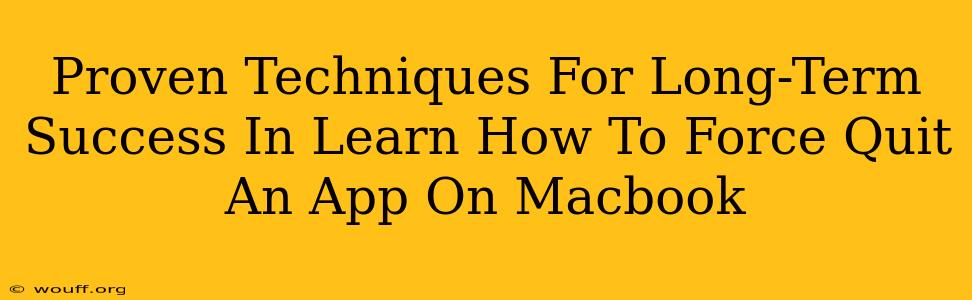So, you're ready to conquer the art of force quitting apps on your Macbook? This isn't just about knowing how – it's about mastering the when and why, ensuring a smoother, more efficient workflow for years to come. This guide provides proven techniques for long-term success, going beyond the simple keystrokes.
Understanding the "Force Quit" Function: More Than Just a Shortcut
Before diving into the techniques, let's clarify what "force quitting" truly means. It's the nuclear option for unresponsive applications. While Command+Q (Quit) gracefully exits an app, Force Quit terminates it immediately, regardless of its current state. This is crucial when an app freezes, crashes, or consumes excessive resources, hindering your Macbook's performance.
When to Force Quit: Recognizing the Warning Signs
Knowing when to force quit is just as important as how. Here are some telltale signs:
- Unresponsiveness: Your cursor becomes a spinning beach ball (or similar indicator), and the app stops responding to clicks or keystrokes.
- Excessive Resource Consumption: Activity Monitor (located in Applications/Utilities) shows an app using an unusually high percentage of CPU or memory. This can slow down your entire system.
- System Freeze: Your entire Macbook becomes sluggish, unresponsive, or freezes completely. An unresponsive app might be the culprit.
- App Crash: The app unexpectedly closes, sometimes displaying an error message. Force quitting might prevent further issues.
Mastering the Techniques: Multiple Paths to Success
There are several ways to force quit an app, each with its own advantages. Mastering all of them ensures you're prepared for any situation.
Method 1: The Classic Keyboard Shortcut
This is the quickest and most efficient method for most users:
- Press Command + Option + Escape. This opens the Force Quit Applications window.
- Select the frozen or unresponsive app from the list.
- Click Force Quit.
Method 2: Using the Apple Menu
This method is useful if your keyboard shortcuts aren't working:
- Click the Apple menu (the Apple icon in the top-left corner of your screen).
- Select Force Quit.
- Select the unresponsive app and click Force Quit.
Method 3: Activity Monitor (For Advanced Troubleshooting)
Activity Monitor provides detailed information about your Mac's processes. This method is best for when you need to understand why an app is unresponsive:
- Open Activity Monitor (Applications/Utilities).
- Locate the unresponsive app.
- Click the X button in the top-left corner of the window.
- Click Force Quit in the confirmation dialog.
Long-Term Success Strategies: Prevention is Key
While knowing how to force quit is vital, preventing the need to do so is even better. These strategies can significantly reduce app freezes and crashes:
- Keep Your Software Updated: Regularly update macOS and your applications to benefit from bug fixes and performance improvements.
- Manage Your Startup Items: Too many apps launching at startup can slow down your system. Review and disable unnecessary startup items in System Preferences.
- Regularly Restart Your Mac: A simple restart can often resolve minor performance issues before they escalate.
- Monitor Resource Usage: Regularly check Activity Monitor to identify apps consuming excessive resources.
- Install Reliable Software: Only download and install apps from trusted sources to minimize the risk of malware or poorly coded applications.
Conclusion: Becoming a Macbook Force Quitting Pro
Mastering the art of force quitting apps on your Macbook is not just about knowing the keystrokes; it's about understanding the underlying causes of app freezes and crashes, and implementing preventive measures for long-term success. By combining the techniques and strategies outlined here, you'll be well-equipped to handle any situation and maintain a smooth, efficient workflow. Remember, prevention is key to avoiding the need to force quit in the first place!