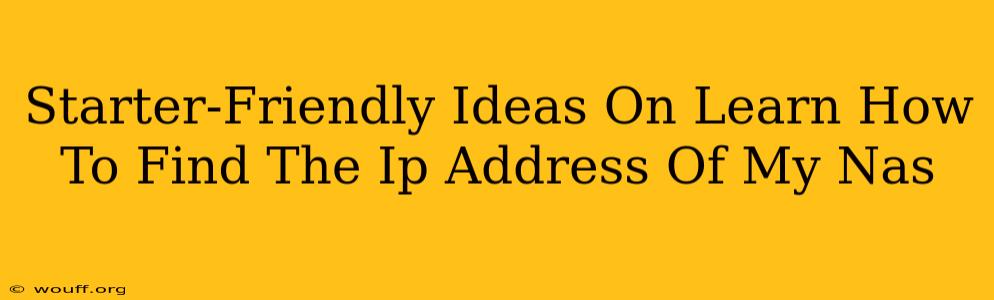Finding your Network Attached Storage (NAS) device's IP address might seem daunting at first, but it's a simpler process than you might think. This guide offers beginner-friendly methods to locate your NAS IP address, regardless of your technical expertise. We'll cover various approaches, ensuring you find the solution that best suits your needs.
Why Finding Your NAS IP Address Matters
Before diving into the methods, let's understand why knowing your NAS IP address is crucial. This address is essentially your NAS's online identifier, necessary for accessing its files and managing its settings. Without it, you can't connect to your NAS and utilize its storage capabilities. You need this IP address for:
- Accessing your NAS remotely: Accessing your files from anywhere, not just your home network.
- Managing your NAS settings: Configuring user permissions, updating firmware, and managing storage.
- Troubleshooting network issues: Identifying connectivity problems between your NAS and other devices.
Easy Ways to Find Your NAS IP Address
Here are several straightforward methods to discover your NAS's IP address:
1. Check Your NAS Device Itself
The most direct method involves checking the NAS device physically.
- Look for a label: Many NAS devices have a sticker on the back or bottom indicating the default IP address. This is the easiest way, so check first!
- Consult the User Manual: If you can't find a label, your NAS's user manual provides instructions on how to find its IP address. This is a great resource for all things NAS related.
2. Utilize Your Router's Administration Interface
Your router acts as a central hub for all devices on your network. Accessing its admin interface provides a list of connected devices.
- Find your router's IP address: This is often 192.168.1.1 or 192.168.0.1, but it can vary. Check your router's documentation for the exact address.
- Log in to your router: You'll need your router's username and password (usually found in the documentation or on a sticker).
- Locate the connected devices list: This list usually shows the IP addresses of all devices connected to your router, including your NAS. Look for the device name that corresponds to your NAS.
3. Employ Network Discovery Software
Several network discovery tools can scan your network and display all connected devices and their IP addresses.
- Windows Network Discovery: Windows has a built-in network discovery feature. Type "Network and Sharing Center" in the Windows search bar. This should reveal connected devices. Note: the IP address might not always be readily visible.
- Third-Party Network Scanners: Numerous free and paid network scanners are available for Windows, macOS, and Linux. These offer more detailed information, including IP addresses, MAC addresses, and device names. Research and choose a reputable scanner.
4. Consult Your NAS's Software (If Already Setup)
If you've already partially set up your NAS, its accompanying software might provide the IP address. Check any applications or control panels you’ve installed for your NAS.
Troubleshooting Tips
- Ensure your NAS is powered on and connected to your network: A common reason for not finding the IP address is a simple connection problem.
- Check your router's DHCP settings: DHCP automatically assigns IP addresses. If your NAS isn't getting an address, check your router's DHCP settings to ensure it's functioning correctly.
- Restart your NAS and router: A simple reboot often resolves minor network glitches.
- If you're still having trouble, consult your NAS manufacturer's support documentation: They often provide detailed troubleshooting guides.
By following these steps, you should be able to easily find the IP address of your NAS. Remember to keep your network secure and regularly update your NAS firmware for optimal performance and security. Good luck!