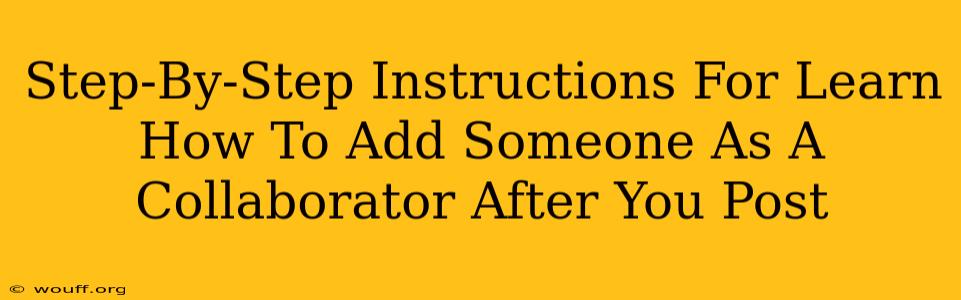Adding collaborators to your project after you've already posted it can seem tricky, but it's often possible depending on the platform you're using. This guide provides step-by-step instructions for several popular platforms. Remember to always check the specific platform's help documentation for the most up-to-date instructions, as processes can change.
Understanding Collaboration Features
Before we dive into the specifics, it's crucial to understand that "collaborator" can mean different things depending on the context. Are you looking to:
- Share editing rights? This allows another user to modify the existing post.
- Add a co-author? This might involve crediting someone for their contribution to the content's creation.
- Grant access to analytics? You might want to share performance data without giving editing rights.
- Share ownership? This would transfer partial or complete ownership of the post.
The steps to achieve each of these will vary, so clarifying your goal is vital.
Adding Collaborators on Popular Platforms
Here's a breakdown of how to add collaborators on some commonly used platforms:
Adding Collaborators on Google Docs
Step 1: Open the Document: Access the Google Doc you want to share.
Step 2: Share the Document: Click the "Share" button in the top right corner.
Step 3: Add Collaborators: Enter the email addresses of the people you want to add.
Step 4: Choose Access Level: Select their permission level. Options usually include:
- Viewer: Can only view the document.
- Commenter: Can view and add comments.
- Editor: Can view, comment, and edit the document.
Step 5: Send: Click "Send." Your collaborators will receive an invitation to access the document.
Important Note: This method is for before you "post" the document publicly. Once published to Google Drive, you may need to adjust sharing settings directly in Google Drive.
Adding Collaborators on WordPress
Adding collaborators to a WordPress post usually involves managing user roles and permissions.
Step 1: Access WordPress Dashboard: Log in to your WordPress website.
Step 2: Add New User: Navigate to Users > Add New. Create a user account for your collaborator.
Step 3: Assign a Role: Assign the appropriate role to your new user. Different roles grant different levels of access:
- Author: Can create and manage their own posts.
- Editor: Can edit all posts, including those by other users.
- Contributor: Can create posts but cannot publish them.
Step 4: (Optional) Grant Specific Permissions: For more granular control, you might need to adjust the settings within the post itself. Check your WordPress theme's documentation for more information on this.
Adding Collaborators on Medium
Medium's collaboration features are primarily about co-authorship.
Step 1: Before Publishing: During the writing and editing phase, you can invite collaborators to work directly on the draft. Look for options to invite collaborators within the editor.
Step 2: After Publishing: Unfortunately, once a post is live on Medium, directly adding collaborators is often not an option. The best approach is co-authoring before publication.
Adding Collaborators on Other Platforms
For other platforms like LinkedIn, Facebook, or Instagram, collaboration generally means tagging or mentioning individuals within the post itself. There is usually no direct collaboration features after publishing a post on these platforms.
Best Practices for Collaboration
- Clearly Define Roles: Ensure everyone understands their responsibilities.
- Establish Communication Channels: Use a shared communication method (e.g., Slack, email) to stay connected.
- Version Control: If using platforms that support it (like Google Docs), leverage version history to track changes.
- Review and Approve: Establish a review process before publishing any collaborative work.
By understanding the specific features of your chosen platform and following these best practices, you can effectively add collaborators to your projects, even after initial publication (where possible). Remember to always consult the platform's official help documentation for the most accurate and up-to-date information.