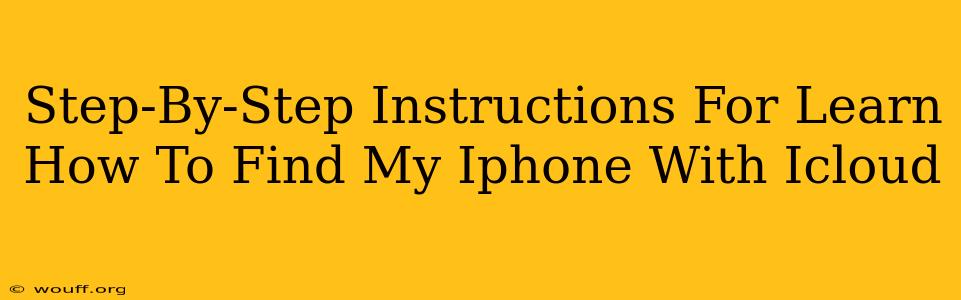Losing your iPhone can be a panic-inducing experience. Fortunately, Apple's iCloud service offers a powerful tool to help you locate and, if necessary, secure your device: Find My iPhone. This guide provides a clear, step-by-step process to help you master this essential feature.
Before You Get Started: Setting Up Find My iPhone
Before you need to find your iPhone, you need to enable Find My iPhone! This crucial step ensures the feature is active and ready when you need it most. Here's how:
- Open Settings: Locate the "Settings" app on your iPhone (it's usually a gray icon with gears).
- Tap on your Apple ID: At the top of the Settings menu, you'll see your name and Apple ID. Tap on it.
- Select "Find My": You'll see a list of Apple services. Tap on "Find My".
- Enable "Find My iPhone": Make sure the toggle switch next to "Find My iPhone" is turned on (it will be green when enabled).
- Enable "Send Last Location": This is critically important. It allows your iPhone to send its location to iCloud even when the battery is critically low. Ensure this is also enabled.
How to Find Your iPhone Using iCloud
Now, let's say your iPhone is missing. Here's how to locate it using iCloud:
- Access iCloud.com: On a computer or another Apple device, open a web browser and go to icloud.com.
- Sign in with your Apple ID: Use the same Apple ID that's associated with your missing iPhone.
- Select "Find My": Once logged in, you'll see a selection of iCloud apps. Click on "Find My."
- Choose "Devices": At the top of the "Find My" page, you'll see a tab labeled "Devices." Click on it.
- Locate Your iPhone: A map will appear showing the location of all your Apple devices signed in with your Apple ID. Select your iPhone.
- Use the Options: Once you've selected your iPhone, you have several options:
- Play Sound: This will make your iPhone play a sound, even if it's on silent, helping you locate it nearby.
- Lost Mode: This will lock your iPhone with a passcode and display a custom message with contact information on the screen. It also allows you to track your device's location.
- Erase iPhone: This is a last resort. It will erase all data from your iPhone, making it unusable to anyone who finds it. Use this option only if you're certain you won't be able to recover your device.
Tips and Troubleshooting for Finding Your iPhone
- Ensure Location Services are Enabled: Make sure location services are turned on for the "Find My" app in your iPhone's settings.
- Check Your Internet Connection: A strong internet connection is required for Find My iPhone to function properly.
- Offline Location: Even if your iPhone is offline, the "Send Last Location" feature will provide you with its last known location. This information is invaluable.
- Multiple Devices: If you have multiple Apple devices logged into your iCloud account, you'll see all of them listed on the Devices tab.
Protecting Yourself: Best Practices for iPhone Security
Remember, prevention is always better than cure. In addition to setting up Find My iPhone, consider these security measures:
- Strong Passcode: Use a complex and unique passcode to protect your device.
- Two-Factor Authentication: Enable two-factor authentication for your Apple ID for an extra layer of security.
- Regular Software Updates: Keep your iPhone's software updated to benefit from the latest security patches.
By following these steps and implementing these security practices, you can significantly reduce the risk of losing your data and increase the chances of recovering your iPhone if it ever goes missing. Don't wait until it's too late – set up Find My iPhone today!