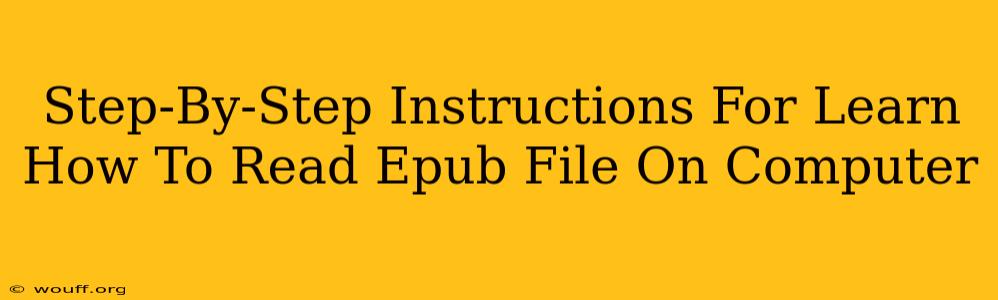Reading EPUB files on your computer is easier than you might think! This guide provides a simple, step-by-step process, regardless of your operating system. Whether you're a seasoned techie or a digital reading newbie, you'll be enjoying your EPUBs in no time.
Choosing Your EPUB Reader: The First Step
Before you can dive into your digital books, you'll need a compatible reader. Luckily, there are many excellent free and paid options available. Here are a few popular choices:
For Windows Users:
-
Calibre: This is a powerful and versatile free software. It's not just an ebook reader; it also manages your entire ebook library, allowing you to convert formats, organize your books, and even sync them to various devices. It's a favorite among many EPUB enthusiasts due to its extensive feature set and user-friendly interface.
-
Adobe Digital Editions: A long-standing and reliable option from Adobe, known for its stability and integration with other Adobe products. It provides a clean and simple reading experience.
-
Microsoft Edge (Built-in): Windows 10 and 11's default browser, Edge, has excellent built-in EPUB support. You can open EPUB files directly within the browser without needing additional software.
For macOS Users:
-
Apple Books: The default ebook reader on macOS offers a streamlined and intuitive experience for reading EPUBs. It integrates well with other Apple devices and services.
-
Calibre (also for macOS): As mentioned previously, Calibre is cross-platform, making it a great choice for both Windows and macOS users.
For Linux Users:
-
Calibre: Again, Calibre shines as a cross-platform solution, offering excellent support for various Linux distributions.
-
Okular: A versatile document viewer included with many Linux distributions, Okular also supports EPUB file viewing.
Step-by-Step Guide to Reading EPUB Files
Once you've chosen your preferred EPUB reader, follow these simple steps:
-
Locate Your EPUB File: Find the EPUB file on your computer. It usually has a
.epubextension. -
Open with Your Chosen Reader: Right-click on the EPUB file. Select "Open with..." and choose your preferred reader from the list. If your reader isn't listed, you might need to manually browse to its executable file (e.g.,
calibre.exeoradobe_digital_editions.exe). -
Enjoy Your eBook: Once the EPUB file opens, you can navigate through the pages, adjust the font size, change the background color, and utilize other features offered by your chosen reader.
Troubleshooting Tips:
-
File Corruption: If you encounter issues opening your EPUB file, it might be corrupted. Try downloading it again from the original source.
-
Unsupported Formats: Ensure the EPUB file isn't a different format disguised as an EPUB. Some files might use a similar extension but require a different reader.
-
Reader Compatibility: If you're facing problems, try using a different EPUB reader.
Beyond the Basics: Enhance Your EPUB Experience
Many EPUB readers offer advanced features to enhance your reading experience. Explore options for:
- Adjusting Font Size and Style: Customize the text to your preference for optimal readability.
- Night Mode: Reduce eye strain with a dark background and light text.
- Bookmarks and Highlights: Mark your place and important passages for future reference.
- Dictionary Lookup: Quickly look up the meaning of unfamiliar words.
By following these steps and exploring the features of your chosen reader, you can easily enjoy the convenience and versatility of reading EPUB files on your computer. Happy reading!