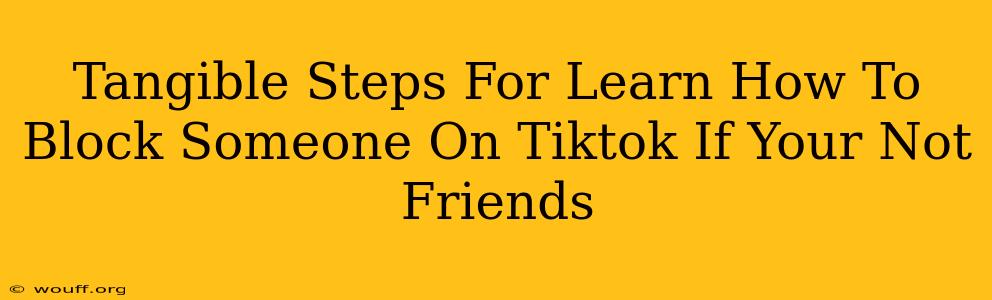Are you dealing with unwanted attention on TikTok? Don't worry, you're not alone. Many users, even without a direct friendship connection, find themselves needing to block accounts for various reasons – harassment, spam, or simply unwanted content. This guide provides clear, step-by-step instructions on how to block someone on TikTok, even if you aren't friends with them.
Understanding TikTok's Blocking Mechanism
Before we delve into the specifics, it's important to understand that blocking someone on TikTok prevents them from:
- Viewing your profile: They won't be able to see your videos, photos, or bio.
- Interacting with your content: They can't like, comment, share, or duet your videos.
- Sending you messages: No more direct messages from this user.
- Finding your profile via search: They won't easily locate your profile through a simple search.
Important Note: Blocking someone does not automatically report them. If the user's behavior violates TikTok's Community Guidelines, you should still report them separately.
How to Block Someone on TikTok (Even if You're Not Friends)
The process is straightforward, regardless of your relationship status with the user:
Step 1: Locate the User's Profile
First, find the TikTok profile you wish to block. You can do this through:
- Their username: Search for their username in the search bar.
- A video of theirs: If you've seen one of their videos, click on their profile picture in the video.
Step 2: Access the Profile Menu
Once you're on their profile page, look for three dots ( ... ) usually located in the upper right-hand corner. Tap on these three dots. This opens a menu with various options.
Step 3: Select "Block User"
Within the menu that appears, you'll see an option that says "Block User" or similar wording. Tap this option.
Step 4: Confirm the Block
TikTok will usually present a confirmation prompt to ensure you want to block this user. Review the prompt and tap the button to confirm your action.
That's it! You've successfully blocked the user. They will no longer be able to interact with your TikTok profile or content.
What Happens After You Block Someone?
After you block a user, they will not receive any notification that they've been blocked. They may notice that they can no longer interact with your content, but they won't be explicitly informed.
Troubleshooting and Additional Tips
- Can't find the "Block User" option? Ensure you're on the user's profile page and not just viewing one of their videos.
- Accidentally blocked the wrong person? While there's no immediate undo button, you can easily unblock them by repeating the steps, but selecting "Unblock User" instead.
- Dealing with persistent harassment? Blocking is a great first step, but consider reporting the user to TikTok as well. Their persistent behavior may violate community guidelines.
- Privacy Settings: Remember to review and adjust your TikTok privacy settings to help manage who can interact with your content. This can act as a preventative measure.
By following these steps, you can effectively manage your TikTok experience and protect yourself from unwanted interactions. Remember, maintaining a safe and positive online environment is crucial. Don't hesitate to utilize TikTok's built-in safety features to create a more comfortable platform for yourself.