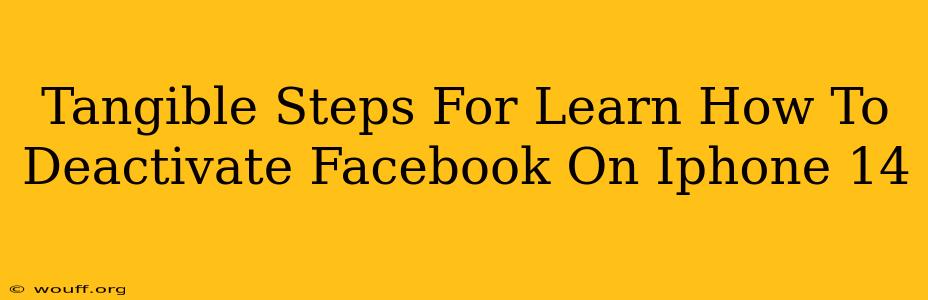So, you're ready to take a break from Facebook, or perhaps you're considering a more permanent departure. Deactivating your Facebook account on your iPhone 14 is easier than you might think. This guide provides clear, step-by-step instructions to help you navigate the process smoothly. We'll cover both temporary deactivation and permanent deletion, so you can choose the option that best suits your needs.
Understanding Facebook Deactivation vs. Deletion
Before we dive into the steps, it's crucial to understand the difference between deactivating and deleting your Facebook account:
-
Deactivation: This is a temporary measure. Your profile is hidden from others, and you won't receive notifications. However, your data remains on Facebook's servers. You can reactivate your account at any time, and everything will be just as you left it.
-
Deletion: This is permanent. Once you delete your account, your data is removed from Facebook's servers (though there might be a small window where some residual data might persist before complete removal). You can't recover your account or its data after deletion. This is a significant step, so think carefully before proceeding.
How to Deactivate Your Facebook Account on iPhone 14
Follow these simple steps to deactivate your Facebook account:
Step 1: Open the Facebook App
Locate the Facebook app on your iPhone 14 home screen and tap to open it.
Step 2: Access Your Settings & Privacy
Tap on your profile picture located in the top-left corner of the screen. This will take you to your profile page. Then, scroll down and tap on "Settings & Privacy."
Step 3: Navigate to Account Settings
Within the "Settings & Privacy" menu, tap on "Settings."
Step 4: Locate and Select "Account Ownership and Control"
In your "Settings" menu, scroll down until you find "Account Ownership and Control" and tap on it.
Step 5: Choose "Deactivation and Deletion"
You'll see various account management options. Tap on "Deactivation and Deletion."
Step 6: Select "Deactivate Account"
This will present you with the choice between deactivating and deleting your account. Choose "Deactivate Account."
Step 7: Confirm Your Deactivation
Facebook will ask you to confirm your decision. You'll likely need to re-enter your password. Once confirmed, your account will be deactivated.
Important Note: Remember that deactivation is temporary. You can reactivate your account at any time by logging back in using your existing credentials.
How to Permanently Delete Your Facebook Account on iPhone 14
Deleting your account is a permanent action. Proceed only if you're certain you no longer want a Facebook presence. Here's how:
Step 1: Follow Steps 1-5 as Above
Repeat steps 1 through 5 from the deactivation instructions. This will bring you to the "Deactivation and Deletion" menu.
Step 2: Select "Delete Account"
Instead of choosing "Deactivate Account," select "Delete Account."
Step 3: Follow the On-Screen Prompts
Facebook will guide you through a series of prompts to confirm your deletion. You may need to re-enter your password and possibly answer a security question.
Step 4: Final Confirmation
Facebook will provide a final confirmation screen. Once you complete this step, your account deletion process will begin. Note that this can take some time.
Troubleshooting Tips
- Unable to find the option: Ensure you're using the official Facebook app and that it's up to date. Check for any app-related issues or restart your device.
- Technical Difficulties: If you encounter problems, consider contacting Facebook's help center directly.
Taking control of your online presence is essential. Whether you choose to temporarily deactivate or permanently delete your Facebook account, understanding the process is key. We hope this guide has provided you with the clear and tangible steps needed to manage your Facebook account on your iPhone 14 effectively.