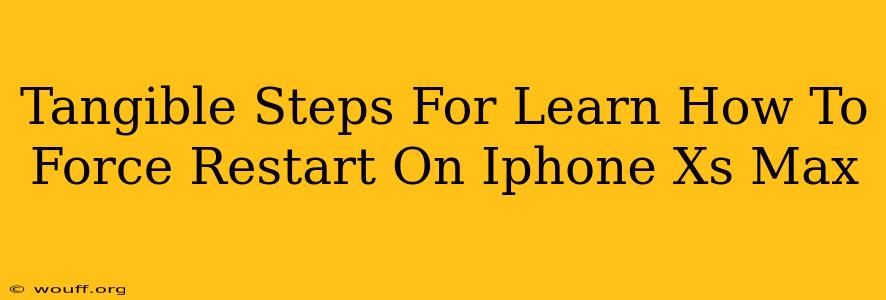Is your iPhone Xs Max frozen? Unresponsive? Don't panic! A forced restart can often solve the problem. This guide provides clear, step-by-step instructions on how to force restart your iPhone Xs Max, getting you back to using your device quickly.
Understanding the Importance of a Forced Restart
A forced restart, unlike a regular restart, isn't initiated through the usual settings menu. It's a more forceful shutdown and reboot, designed to resolve software glitches that might be causing your iPhone to freeze or malfunction. This is a crucial troubleshooting step before considering more drastic measures. It's a safe procedure and won't erase your data.
When to Use a Forced Restart
Consider a forced restart if your iPhone Xs Max exhibits any of the following symptoms:
- Frozen screen: The screen is unresponsive to touch.
- App crashes: Apps are continuously crashing or freezing.
- Unresponsive buttons: The volume buttons, power button, or other physical buttons are not responding.
- System errors: The phone displays error messages or unexpected behavior.
- Phone is completely unresponsive: The device appears completely dead, but you're sure the battery isn't fully depleted.
How to Force Restart Your iPhone Xs Max: A Step-by-Step Guide
The process is slightly different than older iPhones. Follow these steps precisely:
-
Quickly press and release the Volume Up button. This is a quick tap, not a hold.
-
Quickly press and release the Volume Down button. Again, a brief press and release.
-
Press and hold the Side button (power button). Keep holding this button down.
-
Continue holding the Side button. Keep holding until you see the Apple logo appear on the screen. This usually takes around 10-15 seconds.
-
Release the Side button. Your iPhone Xs Max will now restart.
Important Note: If you're still experiencing issues after a forced restart, consider checking your iPhone's battery health, updating the iOS software, or contacting Apple Support for further assistance.
Troubleshooting Tips
- Ensure the buttons are functioning correctly. If the buttons themselves are malfunctioning, a forced restart may not work.
- Try several attempts. Sometimes, it might take a couple of tries to successfully initiate a forced restart.
- Be patient: Don't panic if the process takes a little longer. The Apple logo will appear once the restart begins.
- Seek professional help: If you're encountering persistent problems or if you're uncomfortable performing these steps yourself, contact Apple Support or visit an authorized Apple service center.
Preventing Future Freezes
While forced restarts are useful for resolving temporary issues, consider these preventative measures:
- Regularly update your iOS software. Updates often include bug fixes and performance improvements that can help prevent future freezes.
- Keep your iPhone's storage space free. Overcrowding can lead to performance issues.
- Avoid installing unreliable apps. Only download apps from reputable sources.
- Close unused apps: Background apps can consume resources and potentially lead to freezes.
By following these steps, you can effectively force restart your iPhone Xs Max and resolve many common software-related problems. Remember, this is a valuable tool for maintaining the smooth operation of your device.