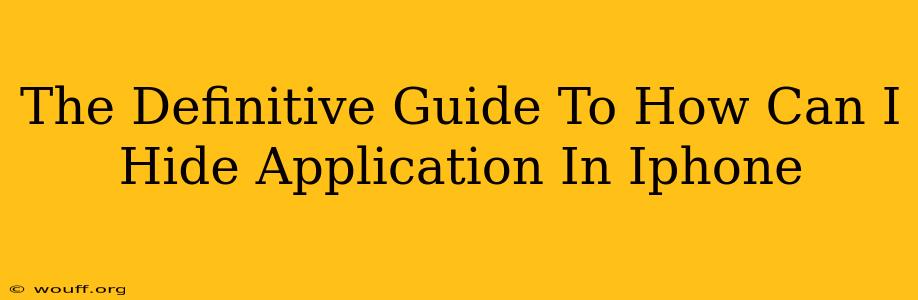Want to keep some apps private on your iPhone? This comprehensive guide reveals the best methods to discreetly hide apps, ensuring your privacy and control over your device. We'll explore various techniques, from using folders to leveraging iOS features and third-party apps (though we'll discuss the security implications of those). Let's dive in!
Why Hide Apps on Your iPhone?
Before we jump into the how, let's address the why. There are several valid reasons why you might want to hide apps on your iPhone:
- Privacy: Protecting sensitive personal information contained within certain apps. This could range from banking apps to dating apps to personal journaling applications.
- Security: Preventing unauthorized access to apps with important data, such as financial or health information.
- Organization: Simply decluttering your home screen and making it easier to find the apps you use most frequently.
- Parental Controls: Hiding apps that may be inappropriate for children who have access to the device.
Method 1: The Simple Folder Method
This is the easiest and most readily available method. It doesn't truly hide the apps, but it effectively organizes them out of sight:
- Create a Folder: Tap and hold an app icon until it jiggles. Then, drag one app onto another to create a folder.
- Name Your Folder: Give the folder a nondescript name, such as "Utilities," "Tools," or even just a single letter.
- Add Apps: Drag all the apps you want to hide into the newly created folder.
- Place Out of Sight: Move the folder to a less prominent location on your home screen, perhaps on a secondary page.
Pros: Simple, built-in, requires no third-party apps. Cons: Apps are still accessible; it's more about organization than true hiding.
Method 2: Utilizing App Library (iOS 14 and Later)
Introduced in iOS 14, the App Library automatically organizes your apps into categories. While not technically "hiding" them, it significantly reduces clutter on your home screens:
- Swipe Right: Swipe rightmost on your home screen to access the App Library.
- Browse Categories: Apps are grouped into categories based on their function.
- Remove from Home Screen: If you want an app off your home screen completely, long-press the icon, tap “Remove App,” and choose “Remove from Home Screen”. The app will still remain accessible in the App Library.
Pros: Clean home screen, built-in iOS feature. Cons: Apps aren't truly hidden, still easily accessible within the App Library.
Method 3: Using Third-Party Apps (Proceed with Caution!)
Several third-party apps claim to offer app hiding capabilities. However, it's crucial to exercise caution. Downloading apps from untrusted sources can expose your iPhone to malware and compromise your privacy. Always research the developer's reputation and read reviews carefully before installing any such app.
Important Security Considerations
Regardless of the method you choose, remember these key points:
- Passcode Protection: Always use a strong passcode to protect your iPhone.
- Regular Software Updates: Keeping your iPhone's software updated is crucial for security patches and bug fixes.
- Beware of Phishing: Be wary of suspicious emails, texts, or websites that might attempt to steal your information.
Conclusion
While there's no foolproof way to completely hide apps on an iPhone without compromising security significantly, the methods outlined above offer varying levels of privacy and organization. Choose the approach that best suits your needs and always prioritize the security of your device. Remember, the simple folder method provides a balance between ease of use and a degree of discretion. Using third-party apps should only be considered with extreme caution and thorough research.