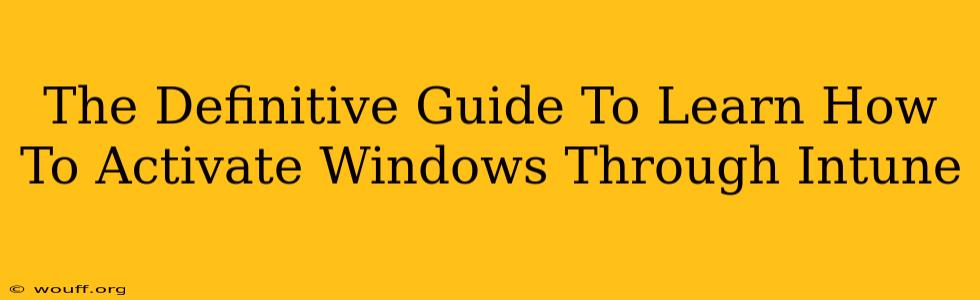Activating Windows 10 or 11 devices through Microsoft Intune offers a streamlined, centralized approach to license management. This guide will walk you through the process, covering everything from prerequisites to troubleshooting. Whether you're managing a small business or a large enterprise, understanding Intune's activation capabilities is crucial for efficient IT administration.
Understanding Windows Activation with Intune
Microsoft Intune leverages volume licensing to activate Windows devices. This means you don't need to manually enter product keys on each individual machine. Instead, Intune handles the activation process automatically, leveraging your existing licenses assigned through Microsoft 365 or other volume licensing programs. This automation saves significant time and effort, especially in larger environments.
Key Benefits of Using Intune for Windows Activation:
- Centralized Management: Manage activation for all your Windows devices from a single console.
- Automated Activation: Eliminate manual product key entry, reducing errors and improving efficiency.
- Simplified License Management: Gain greater visibility and control over your Windows licenses.
- Reduced IT Support Costs: Automate a tedious task, freeing up IT staff for more strategic projects.
- Enhanced Security: Intune helps ensure only authorized devices can access your network and data.
Prerequisites for Intune Windows Activation
Before you begin, ensure you have the following in place:
- Intune License: You need an Intune license with the appropriate permissions to manage device configurations.
- Azure Active Directory (Azure AD): Your devices must be enrolled in Azure AD.
- Volume Licensing Agreement: You must have a valid volume license agreement with Microsoft for Windows.
- Device Compliance Policies (Optional but Recommended): Implement device compliance policies to ensure devices meet your security standards before activation.
Step-by-Step Guide to Activating Windows Through Intune
The activation process is largely automatic once you've set up the necessary prerequisites. However, proper configuration within Intune is critical.
- Enroll Devices in Intune: Ensure all your Windows devices are properly enrolled in Intune and joined to Azure AD.
- Create a Configuration Profile: Navigate to Devices > Configuration profiles > Create Profile.
- Select Platform: Choose Windows 10 and later.
- Profile Type: Select Windows Activation.
- Settings: Configure the following:
- Activation Method: Select the appropriate method based on your licensing.
- Product Key (Optional): If required, provide your product key. Intune usually handles this automatically if linked with your volume licensing.
- Automatic Reactivation: Enable automatic reactivation to handle potential activation issues.
- Assign the Profile: Assign this configuration profile to the appropriate devices or groups.
- Monitor Activation Status: Monitor the activation status of your devices in the Intune console. You can check the status under Devices > All devices. Look for any errors or warnings.
Troubleshooting Common Activation Issues
While Intune activation is largely automated, issues can arise. Here are some common problems and their solutions:
- Activation Errors: Check for any errors reported in the Intune console. These often provide clues to resolve the issue. Verify your license information and ensure your device meets the system requirements.
- Device Not Activating: Ensure the device is properly enrolled in Intune and Azure AD. Re-assign the configuration profile to the device. A reboot might be necessary.
- License Issues: Contact your Microsoft licensing representative if you suspect problems with your volume licenses.
Conclusion
Activating Windows devices through Intune significantly simplifies the process for IT administrators. By following the steps outlined above and understanding the prerequisites, you can efficiently manage Windows activation across your organization, saving time and improving overall security. Remember to monitor your devices' activation status regularly for proactive issue resolution. This streamlined approach offers a significant improvement over manual activation methods, making it an essential tool for any organization managing multiple Windows devices.