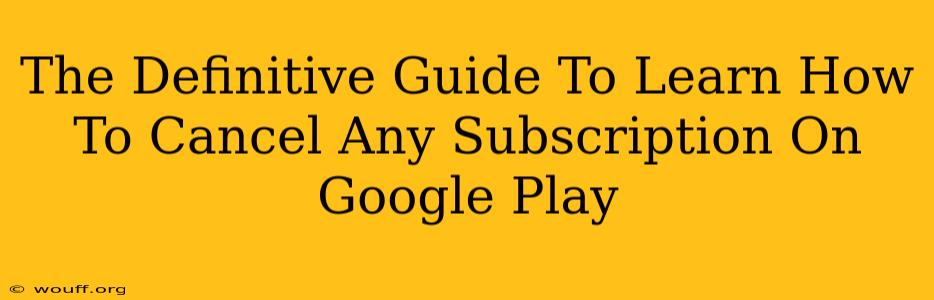Are you tired of unwanted charges on your Google Play account? Don't worry, you're not alone! Many users find navigating the subscription cancellation process on Google Play confusing. This definitive guide provides a clear, step-by-step walkthrough on how to cancel any subscription, ensuring you regain control of your finances and avoid those pesky recurring charges.
Understanding Google Play Subscriptions
Before diving into the cancellation process, it's crucial to understand how Google Play subscriptions work. When you subscribe to an app or service, you're authorizing Google to automatically charge your payment method on a recurring basis (daily, weekly, monthly, or annually, depending on the subscription). Understanding this billing cycle is key to successfully canceling.
Identifying Your Subscriptions
The first step is locating the subscriptions you wish to cancel. Google Play makes this relatively easy:
- Open the Google Play Store app on your Android device.
- Tap your profile icon (usually located in the top right corner).
- Select "Payments & subscriptions."
- Tap "Subscriptions." Here, you'll see a list of all your active subscriptions.
You'll see a list of your active subscriptions, including the service name, billing frequency, and next payment date. Take your time to review this list carefully.
Step-by-Step Guide to Canceling a Google Play Subscription
Now, let's get to the core of this guide: canceling your unwanted subscriptions. The process is consistent across most subscriptions:
-
Locate the subscription: From the "Subscriptions" list, find the specific subscription you want to cancel.
-
Tap the subscription: Selecting the subscription will open its details page.
-
Look for the "Cancel subscription" button: This button is usually prominently displayed. The exact wording might vary slightly depending on the app or service.
-
Confirm cancellation: Google Play will often ask you to confirm your cancellation. This is a safeguard to prevent accidental cancellations. Carefully read any prompts and confirm your decision.
-
Cancellation confirmation: After confirmation, you'll receive a message confirming the cancellation. Note that you might still be charged for the current billing cycle, depending on when you cancel and the subscription's terms.
Troubleshooting Common Cancellation Issues
While the process is generally straightforward, some users encounter minor issues. Here are some common problems and their solutions:
I can't find the "Cancel subscription" button.
- Check the app's settings: Some apps might require cancellation directly within the app itself, not through Google Play. Explore the app's settings for options related to subscriptions or memberships.
- Contact the app developer: If you're still having trouble, contact the app developer directly through their support channels.
My subscription isn't listed.
- Check your payment method: Make sure the payment method associated with your Google Play account is active and valid.
- Log out and log back in: Sometimes, a simple logout and login can refresh your account information.
- Check for multiple Google accounts: Ensure you're logged into the correct Google account associated with the subscription.
I cancelled, but I'm still being charged.
- Check your bank statement: Verify the charge is indeed from the canceled subscription and not a different service.
- Contact Google Play support: If the charge is erroneous, reach out to Google Play support for assistance.
Preventing Future Unwanted Subscriptions
Proactive measures can help you avoid unintentional subscriptions:
- Review your subscriptions regularly: Make it a habit to check your Google Play subscriptions at least once a month.
- Be mindful of free trials: Always remember to cancel free trials before they automatically convert to paid subscriptions.
- Use a strong password: Protect your Google account with a strong and unique password to prevent unauthorized access.
This comprehensive guide provides a clear pathway to manage your Google Play subscriptions. By following these steps and understanding potential issues, you'll have complete control over your spending and avoid unexpected charges. Remember, proactive management is key to a smooth and financially responsible experience with Google Play.